LCD Display Modes
The LCD display provides 5 modes. You can switch modes by pressing the Mode button.
|
|
|||||
|---|---|---|---|---|---|
|
Driving Assist |
Trip Computer |
Turn By Turn (TBT)* |
User Settings |
Information/Master Warning |
|
|
Up/Down |
Lane Keeping Assist* Smart Cruise Control* Lane Following Assist* |
Drive info |
Route Guidance |
Driver Assistance |
TPMS |
|
Since Refuelling |
Destination Info |
Cluster |
The Master Warning mode displays warning messages related to the vehicle when one or more systems is not operating normally. |
||
|
Accumulated info |
Lights |
||||
|
Digital Speedometer |
Door |
||||
|
Convenience |
|||||
|
Units |
|||||
|
Reset |
|||||
: if equipped
The information provided may differ depending on which functions are applicable to your vehicle.
Driving Assist mode
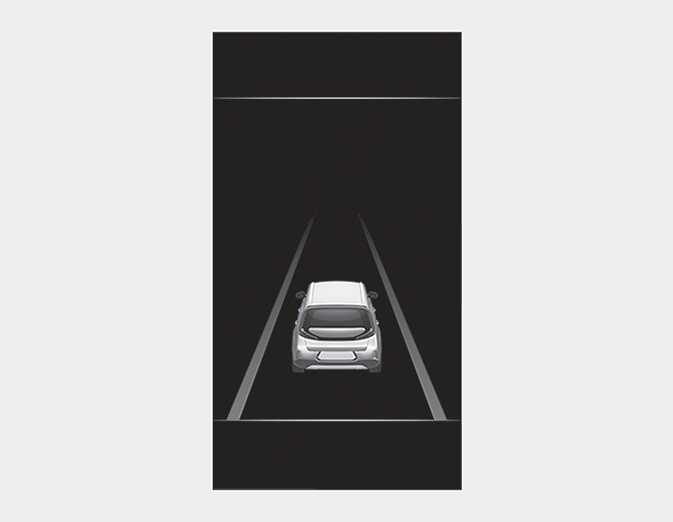
This mode displays the state of :
-
Smart Cruise Control
-
Lane Keeping Assist
-
Lane Following Assist
For more details, refer to Lane Keeping Assist (LKA), Smart Cruise Control (SCC), Lane Following Assist (LFA).
Trip computer mode
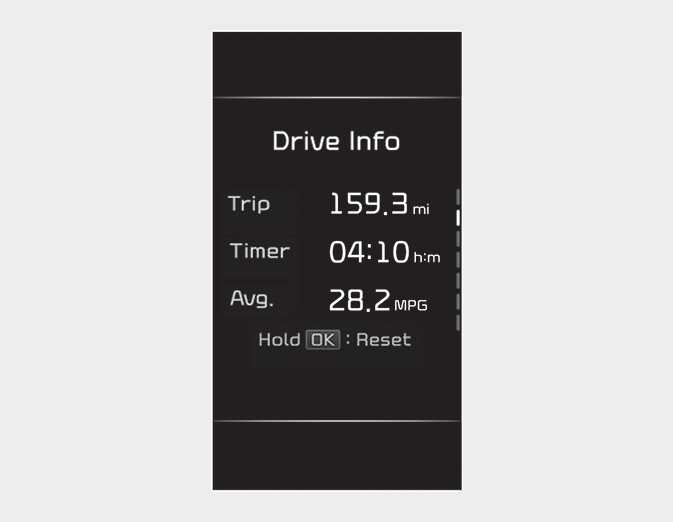
The trip computer mode displays information related to vehicle driving parameters including fuel economy, tripmeter information and vehicle speed.
For more details, refer to Trip information (Trip computer).
Turn By Turn (TBT) mode
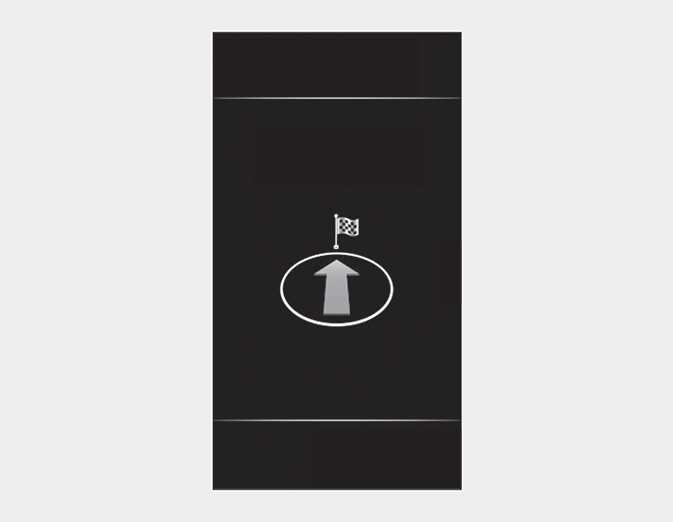
This mode displays the state of the navigation.
Master warning mode
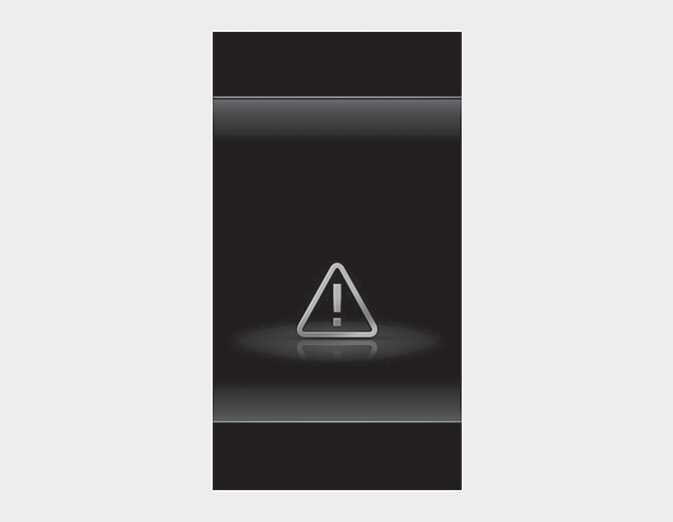
This warning light informs the driver the following situations.
-
Driver assistance system malfunction, limitation or radar/camera blockage
-
LED headlamp malfunction
-
Blind-Spot Collision Warning malfunction (if equipped)
-
Lamp malfunction
-
TPMS failure, low tire pressure, etc.
At this time, a Master Warning icon (
![]() ) will appear beside the User Settings icon (
) will appear beside the User Settings icon (
![]() ), on the LCD display.
), on the LCD display.
If the warning situation is resolved, the master warning light will be turned off and the Master Warning icon will disappear.
User settings mode
In this mode, you can change the settings of the instrument cluster, doors, lamps, etc.
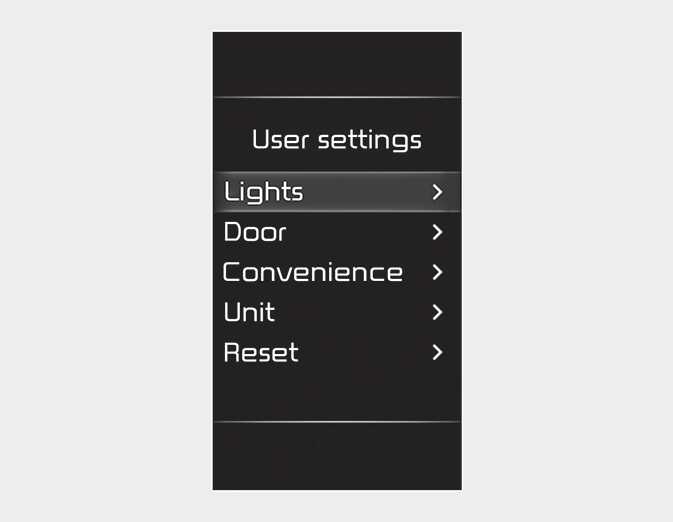
-
Driver Assistance
-
Cluster
-
Lights
-
Door
-
Convenience
-
Units
-
Reset
The information provided may differ depending on which functions are applicable to your vehicle.
This warning message appears if you try to adjust the User Settings while driving.
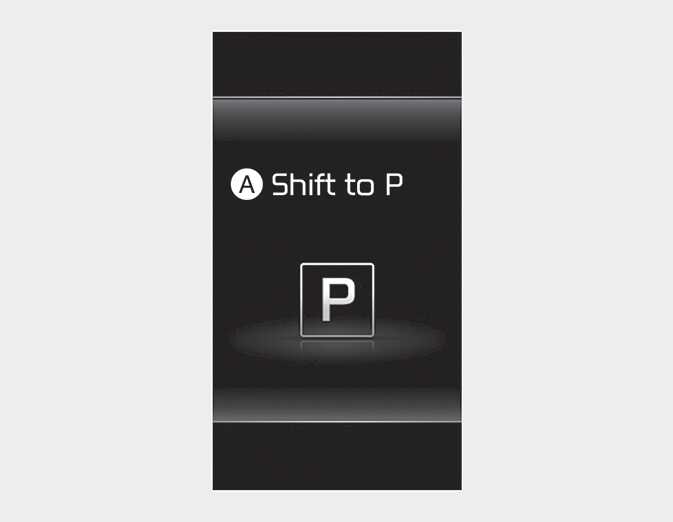
A: Shift to P
For your safety, change the User Settings after parking the vehicle, applying the parking brake and moving the shift lever to P (Park).
|
Items |
Explanation |
|---|---|
|
Driving Convenience |
To set the distance, acceleration and the reaction speed of Smart Cruise Control. For more details, refer to Smart Cruise Control (SCC) |
|
Speed Limit |
Sets the properties of the Speed Limit system. For more details, refer to Intelligent Speed Limit Assist (ISLA) |
|
Warning Volume |
Sets the volume of the warning sound. |
|
Driver Attention Warning |
Sets the properties of the Driver Attention Warning system. For more details, refer to Driver Attention Warning (DAW) |
|
Driving Safety |
|
|
Parking Safety |
|
The information provided may differ depending on which functions are applicable to your vehicle.
|
Items |
Explanation |
|---|---|
|
Theme Selection |
If this item is checked, the cluster theme will change accordingly. |
|
Wiper/Lights Display |
If this item is checked, the wiper/lights display will be activated. |
|
Traffic Signs |
If this item is checked, the traffic signs display will be activated. |
|
Icy Road Warning |
If this item is checked, the icy road warning will be activated. |
|
Cluster Voice Guidance Volume |
To set the volume of cluster voice. |
|
Welcome Sound |
If this item is checked, the welcome sound function will be activated. |
The information provided may differ depending on which systems are applicable to your vehicle.
|
Items |
Explanation |
|---|---|
|
One touch turn indicator |
For more details, refer to One-touch lane change function. |
|
Head Lamp Delay |
If this item checked, the head lamp delay function will be activated. |
The information provided may differ depending on which functions are applicable to your vehicle.
|
Items |
Explanation |
|---|---|
|
Automatically Lock |
|
|
Automatically Unlock |
|
The information provided may differ depending on which functions are applicable to your vehicle.
|
Items |
Explanation |
|---|---|
|
Rear Occupant Alert |
If this item is checked, the Rear Occupant Alert (ROA) display will be activated. |
|
Service Interval |
|
|
Welcome Mirror/Light |
To select the welcome mirror/light function. |
|
Wireless Charging System |
If this item is checked, the wireless charging function will be activated. |
|
Auto Rear Wiper (in R) |
|
The information provided may differ depending on which functions are applicable to your vehicle.
|
Items |
Explanation |
|---|---|
|
Speed Unit |
To select the Speed unit. |
|
Temperature Unit |
To select the Temperature unit. |
|
Fuel Economy Unit |
To select the Fuel economy unit. For more details, refer to Trip information (Trip computer). |
|
Tire Pressure Unit |
To select the Tire Pressure Unit |
The information provided may differ depending on which functions are applicable to your vehicle.
|
Items |
Explanation |
|
|---|---|---|
|
Reset |
You can reset the menus in the User Settings mode. All menus in the User Settings mode are reset to factory settings, except language and service interval. |
|