Connecting Bluetooth devices
Bluetooth is a short-range wireless networking technology. Via Bluetooth, you can connect nearby mobile devices wirelessly to send and receive data between connected devices. This enables you to use your devices effectively.
To use Bluetooth, you must first connect a Bluetooth-enabled device to your system, such as a mobile phone or an MP3 player. Ensure that the device you want to connect supports Bluetooth.

Park your vehicle in a safe location before connecting Bluetooth devices. Distracted driving can cause a traffic accident and lead to personal injury or death.

-
On your system, you can use only Bluetooth Handsfree and Audio features. Connect a mobile device that supports both features.
-
Some Bluetooth devices may cause malfunctions to the audio system or make interference noises. In this case, storing the device in a different location may resolve the problem.
-
Depending on the connected Bluetooth device or mobile phone, some functions may not be supported.
-
If the system is not stable due to a vehicle-Bluetooth device communication error, delete the paired devices and connect the Bluetooth devices again.
-
If Bluetooth connection is not stable, follow these steps to try again.
-
Deactivate Bluetooth and reactivate it on the device. Then, reconnect the device.
-
Turn the device off and on. Then, reconnect it.
-
Remove the battery from the device and reinstall it. Then, turn the device on and reconnect it.
-
Unregister the Bluetooth pairing on both the system and the device and then re-register and connect them.
-
-
The Bluetooth connection is unavailable when the device’s Bluetooth function is turned off. Be sure to turn on the device’s Bluetooth function.
Pairing devices with your system
For Bluetooth connections, first pair your device with your system to add it to the system’s list of Bluetooth devices. You can register up to five devices.
-
From the control panel, press the [PHONE] button, and then select Phone Settings ► Add New Device.
-
If you are pairing a device with your system for the first time, you can also press the Call/Answer button on the steering wheel.
-
-
On the Bluetooth device you want to connect, activate Bluetooth, search for your vehicle’s system, and then select it.
-
Check the system’s Bluetooth name, which is displayed in the new registration pop-up window on the system screen.
-
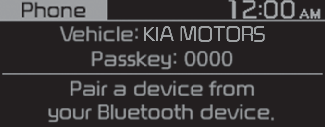
-
Enter or confirm the passkey to confirm the connection.
-
If the passkey input screen is displayed on the Bluetooth device screen, enter the passkey ‘0000’ which is displayed on the system screen.
-
If the 6-digit passkey is displayed on the Bluetooth device screen, ensure that the Bluetooth passkey displayed on the Bluetooth device is the same as the passkey on the system screen and confirm the connection from the device.
-

-
The screen image in this manual is an example. Check your system screen for the exact vehicle name and Bluetooth device name.
-
The default passkey is ‘0000’.
-
It may take a whilst for the system to connect with the device after you permit the system to access the device. When a connection is made, the Bluetooth status icon appears at the top of the screen.
-
You can change the permission settings via the mobile phone’s Bluetooth settings menu. For more information, refer to your mobile phone’s user guide.
-
To register a new device, repeat steps 1 to 3.
-
If you use the automatic Bluetooth connection function, a call may be switched to the vehicle’s Handsfree when you are taking on the phone near the vehicle whilst the vehicle’s engine is on. If you do not want the system to connect with the device automatically, deactivate Bluetooth on your device.
-
When a device is connected to the system via Bluetooth, the device’s battery may discharge faster.
Connecting a paired device
To use a Bluetooth device on your system, connect the paired device to the system.Your system can connect with only one device at a time.
-
From the control panel, press the [PHONE] button, and then select Phone Settings ► Paired Devices.
-
If there is no connected device, press the Call/Answer button on the steering wheel.
-
-
Turn the [TUNE] knob to select the device to connect, and then press the knob.
-
If another device is already connected to your system, disconnect it. Select the connected device to disconnect.
-

-
If a connection ends because a device is out of the connection range or a device error occurs, the connection will be restored automatically when the device enters the connection range or when the error is cleared.
-
Depending on auto connection priority, connection to a device may take time.
Disconnecting a device
If you want to stop using a Bluetooth device or connect another device, disconnect your currently connected device.
-
From the control panel, press the [PHONE] button, and then select Phone Settings ► Paired Devices.
-
Turn the [TUNE] knob to select your currently connected device and then press the knob.
-
Press the [1 RPT] button to select Yes.
Deleting paired devices
If you no longer want a Bluetooth device paired or if you want to connect a new device when the Bluetooth device list is full, delete paired devices.
-
From the control panel, press the [PHONE] button, and then select Phone Settings ► Delete Devices.
-
Turn the [TUNE] knob to select the device to delete, and then press the knob.
-
Press the [1 RPT] button to select Yes.

-
When you delete a paired device, the Call history and Contacts stored in the system are also deleted.
-
To re-use a deleted device, you must pair the device again.