Using a Bluetooth audio device
You can listen to music stored in the connected Bluetooth audio device via your vehicle’s speakers.
-
On the control panel, press the [MEDIA] / [AUDIO] button.
-
When the mode selection window displays, turn the [TUNE] knob to select Bluetooth audio and then press the knob.
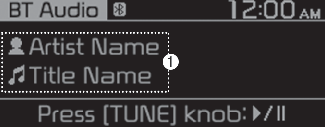
-
Information about the song currently playing
Press the [MENU/CLOCK] button on the control panel to access the following a menu option.
-
Sound Settings: You can change the settings related to sounds, such as location where sound will be concentrated and the output level for each range.
-
Position: Select a location where sound will be concentrated in the vehicle. Select Fader* or Balance, turn the [TUNE] knob to select the desired position, and then press the knob. To set sound to be centred in the vehicle, select Centre.
-
Tone: Adjust the output level for each sound tone mode.
-
Speed dependent vol.*: Set the volume to be adjusted automatically according to your driving speed.
* if equipped
 NOTICE
NOTICE-
Depending on vehicle models or specifications, available options may vary.
-
Depending on the system or amplifier specifications applied to your vehicle, available options may vary.
-
-
Mode Popup: Set to display mode selection window when the [MEDIA] / [AUDIO] button is pressed on the control panel.
-
Date/Time: You can change the date and time that are shown on the system display.
-
Set Date: Set date to display on the system display.
-
Set Time: Set time to display on the system display.
-
Time Format: Select to display time in the 12 hour format or the 24 hour format.
-
Display (Power Off): Set to display the clock when the system power is off.
-
-
Language: You can change the display language.
Pausing/Resuming playback
To pause playback, press the [TUNE] knob on the control panel. To resume playback, press the [TUNE] knob again.
-
You can also press the Mute button on the steering wheel remote control.
Restarting the current playback
On the control panel, press the [SEEK] button.
-
You can also push the Up lever on the steering wheel.
Playing the previous or next song
To play the previous song, press the [SEEK] button twice on the control panel. To play the next song, press the [TRACK] button on the control panel.
-
You can also push the Up/Down lever on the steering wheel.

Depending on the connected Bluetooth device or mobile phone, playing the previous/next song may not be supported.
Playing repeatedly
On the control panel, press the [1 RPT] button. The repeat play mode changes each time you press it. The corresponding mode icon will be displayed on the screen.
Playing in random order
On the control panel, press the [2 SHFL] button. The shuffle play mode is activated or deactivated each time you press it. When you activate the shuffle mode, the corresponding mode icon will be displayed on the screen.

-
Depending on the connected Bluetooth device, mobile phone, or the music player you are using, playback controls may differ.
-
Depending on the music player you are using, streaming may not be supported.
-
Depending on the connected Bluetooth device or mobile phone, some functions may not be supported.
-
If a Bluetooth enabled phone is being used to play music and it receives or makes a phone call, the music will stop.
-
Receiving an incoming call or making an outgoing call whilst playing Bluetooth audio may result in audio interference.
-
If you use the Bluetooth phone mode whilst using Bluetooth audio, playback may not automatically resume after you end the call depending on the connected mobile phone.
-
Moving the track up/down whilst playing Bluetooth audio mode may result in pop noises with some mobile phones.
-
The Rewinding/Fast forwarding function is not supported in the Bluetooth audio mode.
-
The playlist feature is not supported in the Bluetooth audio mode.
-
If the Bluetooth device is disconnected, Bluetooth audio mode will end.