Operating order
Parking function operates in the following order:
-
Getting ready for parking
-
Searching for parking space
-
Select parking type and operating mode
-
Smart Parking
-
Remote Smart Parking
1. Getting ready for parking
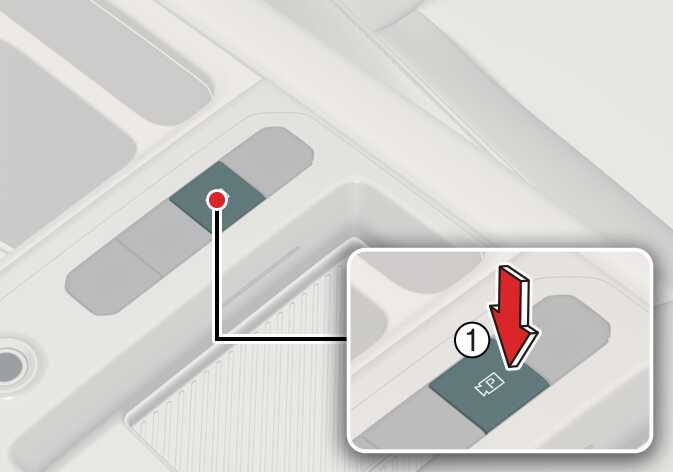 OMV073179L |
|
-
Agree must be selected on the infotainment system screen and the infotainment system has to operate properly to use Parking function.
-
If you drive above 5 km/h (3 mph) with the vehicle on, you may use the Parking function with the gear shifted to N (Neutral).
2. Searching for parking space
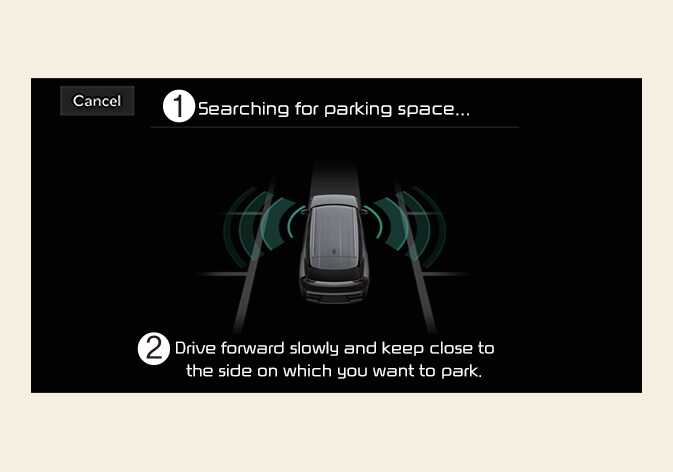 OMV073197L |
|
Slowly drive forward maintaining the distance of approximately 100 cm (40 inches) from the parked vehicles. The vehicle will search for a parking space from the side or front/rear of parked vehicle.
When searching for a parking space is complete, a message will appear on the infotainment system screen. Select parking type will be displayed and the selected parking space will appear on Top View screen of Surround View Monitor.
-
Remote Smart Parking Assist searches for parking spaces that are next to parked vehicles, or parking spaces with parked vehicles in front or rear.
-
While searching for a parking space, when vehicle speed is above 20 km/h (12 mph), a message will appear on the infotainment system screen informing you to slow down. When vehicle speed is above 30 km/h (18 mph), Parking function will turn off.
-
Searching for a parking space will be completed when there is enough space to move the vehicle in addition to the parking space.
-
Even if an audible sound is heard to notify that searching for a parking space is complete, search completion can be canceled immediately depending on surroundings.
-
If the distance is below 50 cm (20 inches) or over 150 cm (59 inches), Remote Smart Parking Assist may not be able to search for a parking space.
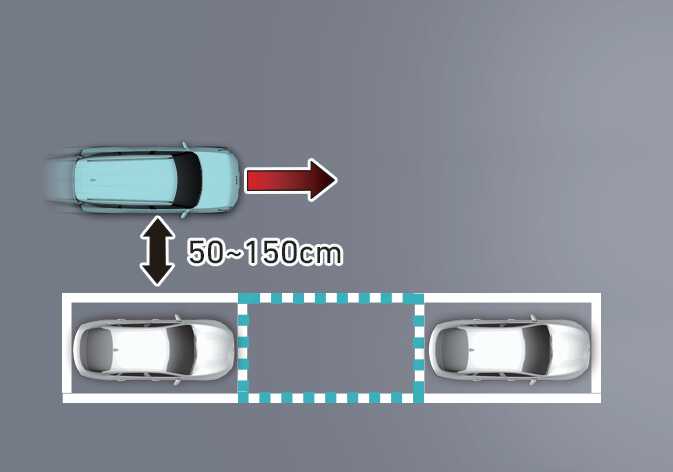 OMV073198L
OMV073198L[A]: Searching for parking space
-
If you do not maintain a certain distance from the parked vehicle, the performance to search for a parking space may reduce.
-
Even if a diagonal parking space is searched as a parking space, parking is not assisted normally.
-
Due to abnormal performance of the ultrasonic sensor or the influence of the surroundings, Parking function may not be able to search for a parking space even if there is a parking space, or may search for a space that is not suitable for parking.
3. Select parking type and operating mode
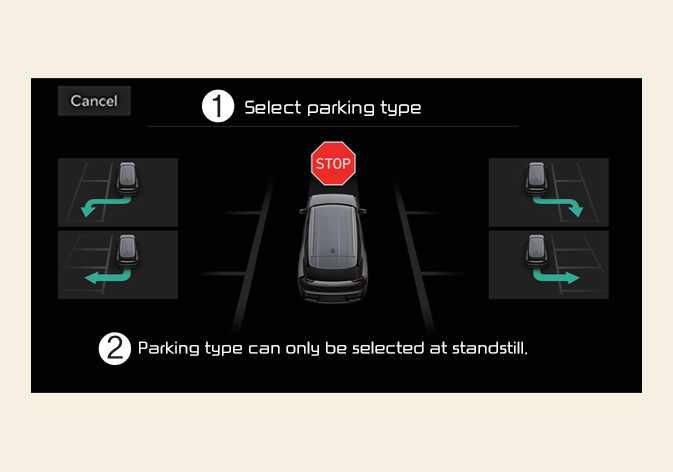 OMV073199L |
|
With the vehicle stopped by depressing the brake pedal, touch the infotainment system screen to select the desired parking type.
-
If you continue to drive without stopping after the parking type selection screen appears, Remote Smart Parking Assist will return to the previous stage and search for a parking space.
-
If Parking function is canceled unintentionally by pressing the Parking/View (
 ) button before the parking type is selected, you can return to the parking type selection stage by pressing and holding the button again while the vehicle is stopped.
) button before the parking type is selected, you can return to the parking type selection stage by pressing and holding the button again while the vehicle is stopped.
Before selecting the Parking type, the driver should check whether the parking space is suitable.
If the searched parking space by Remote Smart Parking Assist is narrow or unsuitable for parking, do not select the Parking type and move the vehicle to search for another parking space.
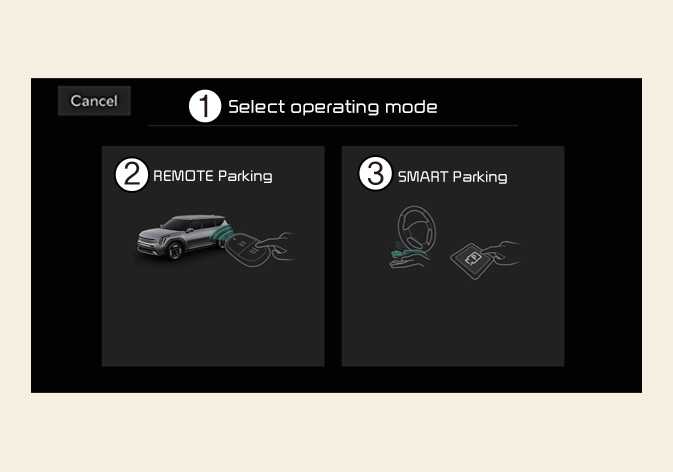 OMV073200L |
|
After selecting a parking type, the infotainment system screen will guide you with Remote Smart Parking function and Smart Parking function. Follow the instructions to operate Remote Smart Parking Assist.
-
Operating instructions will be displayed on the screen for each desired function you select.
-
Do not take your foot off the brake pedal during the Parking function guide. When the vehicle moves, Remote Smart Parking Assist will turn off.
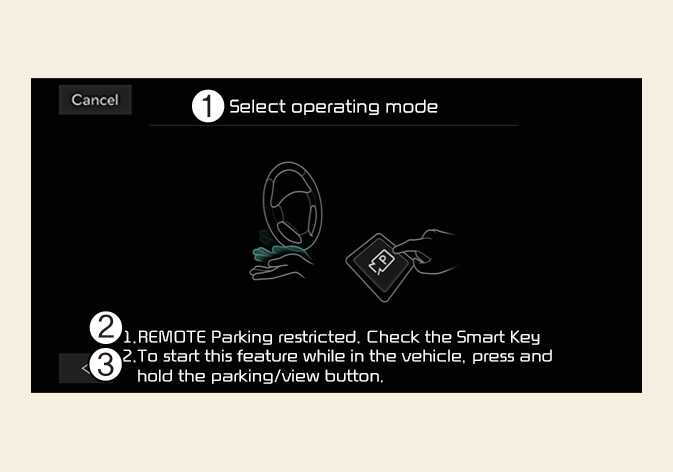 OMV073201L |
|
If Remote Smart Parking Assist cannot activate Remote Smart Parking function, only the Smart Parking guide will be displayed on the infotainment system screen.
4. Smart Parking
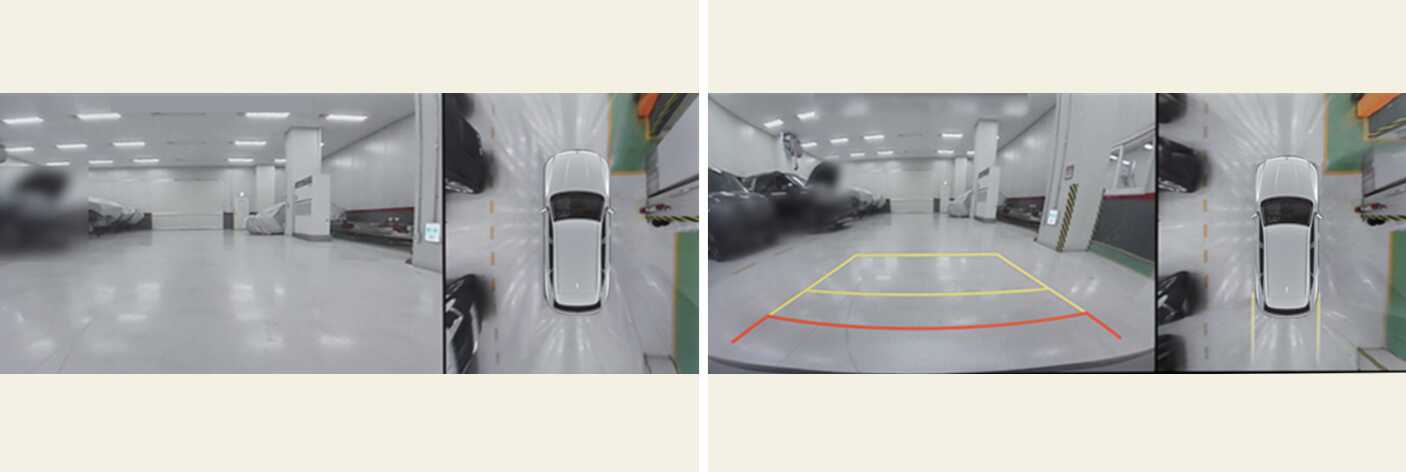
-
Press the Parking/View (
 ) button when the vehicle is stopped by depressing the brake pedal.
) button when the vehicle is stopped by depressing the brake pedal.
-
Release the brake pedal while holding the Parking/View (
 ) button.
) button.
-
Remote Smart Parking Assist will automatically control the steering wheel, vehicle speed and gear shift.
-
If you do not hold down the Parking/View button, the vehicle will stop and function control will pause. The function will start operating again when the Parking/View button is pressed and held again.
-
-
Hold the Parking/View (
 ) button until the vehicle reaches the target parking position.
) button until the vehicle reaches the target parking position.
-
Message will appear on the infotainment system screen to inform you that parking is complete. The vehicle will automatically shift to P (Park) and engage the parking brake.
-
-
If you need to change the vehicle's position or location, manually complete parking your vehicle.
-
Smart Parking function will not operate if the door is open or the seat belt is not fastened.
-
The parking location indicator is displayed on Surround View Monitor screen and is displayed until the vehicle enters the parking space for the first time by Smart Parking function.
-
Vehicle speed can be adjusted by depressing the brake pedal while Smart Parking function is operating. However, the vehicle does not accelerate even when the accelerator pedal is depressed.
-
Depending on parking environments, if the vehicle is stopped by a stopper, parking may be completed.
5. Remote Smart Parking
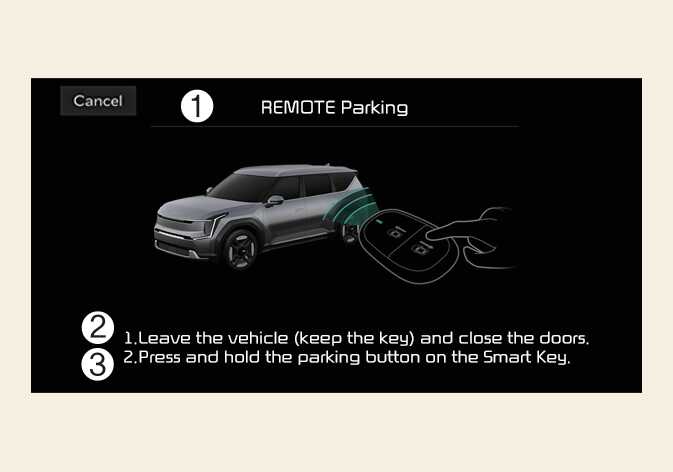 OMV073203L |
|
-
Shift the gear to P (Park).
-
Get out of the vehicle with the smart key, and close all doors.
-
Press and hold one of the Forward (
 ) or Backward (
) or Backward (
 ) button on the smart key.
) button on the smart key.
-
Remote Smart Parking Assist will automatically control the steering wheel, vehicle speed and gear shift.
-
If you do not hold down the Forward (
 ) or Backward (
) or Backward (
 ) button, the vehicle will stop and function control will pause. The function will start operating again when the button is pressed and held again.
) button, the vehicle will stop and function control will pause. The function will start operating again when the button is pressed and held again.
-
-
Hold the Forward (
 ) or Backward (
) or Backward (
 ) button on the smart key until the parking is complete.
) button on the smart key until the parking is complete.
-
When the vehicle reaches the target parking position, a message will appear on the infotainment system screen to inform you that parking is complete. The vehicle will automatically shift to P (Park), engage EPB (Electronic Parking Brake) and the vehicle will turn off.
-
-
If you need to change the vehicle's position or location, manually complete parking your vehicle.
-
When operating Remote Smart Parking function, make sure all smart keys are outside of the vehicle.
-
Remote Smart Parking function will operate only when the smart key is within 4 m (13 ft.) from the vehicle. If there is no vehicle movement even when the Remote Forward or Backward button is pressed on the smart key, check the distance to the vehicle and press the button again.
-
The detecting range of the smart key may vary depending on the surroundings that are affected by radio waves such as transmission tower, broadcast station, etc.
-
The parking location indicator is displayed on Surround View Monitor screen and is displayed until the vehicle enters the parking space for the first time by Remote Smart Parking function.
-
Depending on parking environments, if the vehicle is stopped by a stopper, parking may be completed.
-
When using Remote Smart Parking function, make sure that all passengers have gotten out of the vehicle.
-
After ending or turning off Remote Smart Parking function, before leaving the vehicle, close windows and sunroofs, and make sure the vehicle is off before locking the doors.
Smart Parking function
|
Operation status |
Turn signal |
|---|---|
|
Under control |
The turn signal of the parking direction blinks until the first reverse is complete. |
|
Operation status |
Smart key LED |
Hazard warning light |
Turn signal |
|---|---|---|---|
|
Under control |
Green LED continuously blinks |
- |
The turn signal of the parking direction blinks until the first reverse is complete. |
|
Pause |
Red LED continuously blinks |
Blinks |
- |
|
Off |
Red LED illuminates for 4 seconds and then turns off |
Blinks 3 times and turns off |
- |
|
Complete |
Green LED illuminates for 4 seconds and then turns off |
Blinks 1 time and turns off |
- |
-
Operation status by the hazard warning light may not be applicable based on the regulation of your country.
-
If the smart key is not within the operating range from the vehicle (approximately 4m (13 ft.)), the smart key LED will not appear or blink. Use the smart key within the operating range.
