Digital Key 2 (Card Key)
How to register Digital Key 2 (Card Key)
To use the card key as a digital key 2, register the card key in your vehicle system in accordance with the following procedures.
-
Get in the vehicle with two smart keys.
1) In-vehicle authentication pad (wireless charging pad)
-
Check if Use menu is activated.
With the vehicle on, touch on the infotainment system.
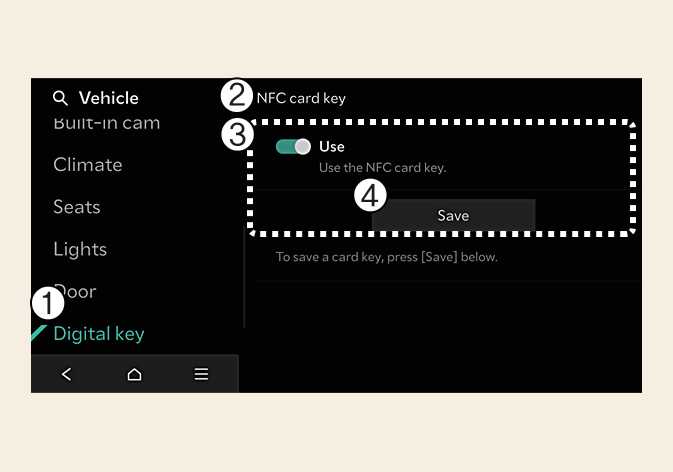 OMV053181L
OMV053181L-
Digital key
-
NFC card key
-
Use
-
Save
-
-
With the vehicle on, place the card key on the in-vehicle authentication pad and press the Save menu on the infotainment system screen. The saving process will begin automatically.
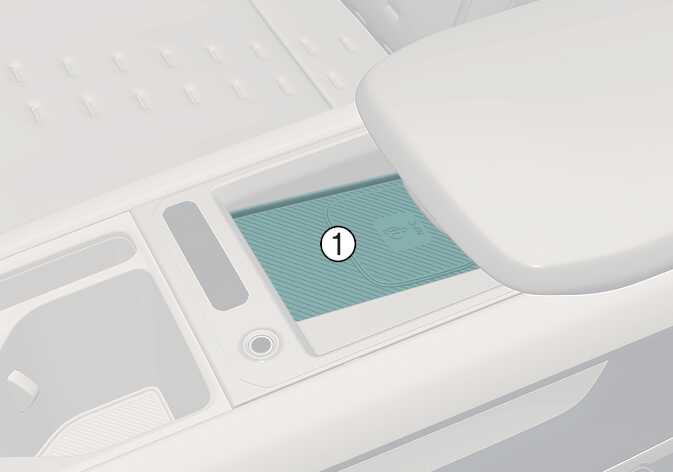 OMV053098L
OMV053098L-
Charging pad
-
-
When the digital key (card key) is saved, a message will appear on the infotainment system screen.
-
The infotainment system may change after software updates. For more information, refer to the user's manual provided in the infotainment system and the quick reference guide.
-
When there is a digital key (card key) already saved in the vehicle, the Save menu is disabled. If you want to save a digital key again, refer to How to delete Digital Key 2 (Card key) and follow the deleting procedure first before saving a digital key.
-
To register the digital key (card key), the two smart keys must be in the vehicle.
-
The registered digital key (card key) cannot be used for another vehicle.
How to use the Digital Key 2 (Card key)
The driver can lock and unlock the door by touching the card key on the door handle. Also, the vehicle can be started by placing the card key on the in-vehicle authentication pad (wireless charging pad).
 OMV053100L |
|
-
If the driver touches the NFC antenna of the registered card key 2 on the driver's or passenger's door handle authentication pad (1) for more than 2 seconds, the door will lock or unlock.
-
After locking the door, make sure to check its locked state. After unlocking the doors, the doors will automatically re-lock after 30 seconds unless a door is opened.
-
It works only if the center of the NFC card key is accurately touched to the NFC authentication area of the vehicle door handle.
When approaching smartphone NFC antenna to the center of the outside door handle authentication pad, the doors will not lock with a beep sound in following conditions:
-
When the Smart Key is in the vehicle
-
When the EV button is in ACC or ON position
-
When one or more doors, hoods or tailgates are open
After placing your registered card key 2 on the in-vehicle authentication pad (wireless charger pad), depress the brake pedal and press the EV button to start the vehicle.
-
Once the vehicle is started, you can remove the card key from the pad.
For more details, refer to EV button
The vehicle can be started when the registered card key is placed on the in-vehicle authentication pad (wireless charging pad). Therefore, do not leave unsupervised children or people who are not aware of the system since it can result in serious injury or death. In addition, always have the registered card key with you to prevent vehicle theft when leaving the vehicle.
-
The digital key (card key) may not work under the following conditions:
-
When the digital key (card key) is not touching the center of the door handle authentication pad or in-vehicle authentication pad (wireless charging pad) correctly.
-
When the digital key (card key) is used overlapped with NFC-enabled cards such as credit card or smart phone.
-
If the digital key (card key) does not work, move the card key approximately 4 inches (10 cm) away from the authentication pad and then touch it again.
-
-
The digital key (card key) can be damaged by impacts. If the digital key (card key) is damaged, replace the digital key (card key) with a new one and register it again.
-
The card key is a general consumable item that is not included in the warranty repair items, so if it is damaged or lost due to customer carelessness, A/S is not available.
-
Long-time exposure to high temperature may cause the card key to malfunction. Be careful not to expose the key to direct sunlight or high temperature.
-
If the digital key (card key) is left on the in-vehicle authentication pad (wireless charging pad) while driving, it may cause malfunction of the digital key (card key). After starting the vehicle, make sure to separate the digital key (card key) from the in-vehicle authentication pad (wireless charging pad).
-
If the digital key (card key) is placed between the in-vehicle authentication pad (wireless charging pad) and the smartphone and the smartphone is wirelessly charged, it may cause the digital key (card key) to malfunction. For example, it occurs when charging the smartphone while the digital key (card key) is attached to the back of the smartphone case. Make sure to charge the digital key (card key) after removing it from the smartphone.
How to delete Digital Key 2 (Card key)
-
Turn the vehicle on with the smart key and make sure to keep the smart key inside the vehicle during the digital key (card key) deleting process.
-
With the vehicle on, place the card key on the in-vehicle authentication pad. With the vehicle on, touch on the infotainment system.
The Delete menu will be disabled if there is no digital key (card key) saved.
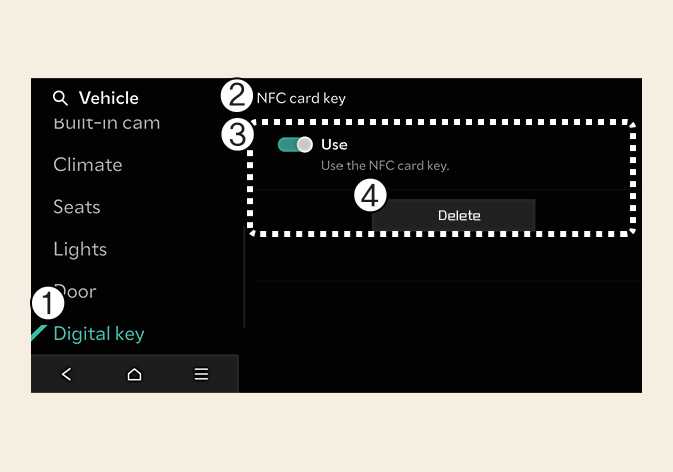 OMV053199L
OMV053199L-
Digital key
-
NFC card Key
-
Use
-
Delete
-
-
When the digital key (card key) is deleted, a message will appear on the infotainment screen or cluster.
The infotainment system may change after software updates. For more information, refer to the user's manual provided in the infotainment system and the quick reference guide.
