Smart Cruise Control settings
Based on Driving Style (if equipped)
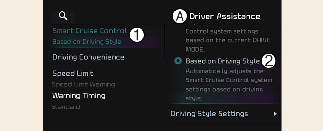
A: Driver Assistance
-
Smart Cruise Control
-
Based on Driving Style
With the vehicle on, if Setup → Vehicle → Driver Assistance → Smart Cruise Control → Based on Driving Style is selected from the infotainment system screen, Smart Cruise Control will operate based on the driver's driving style, such as vehicle distance, acceleration, reaction speed.
While Smart Cruise Control is operating with Based on Driving Mode selected, if you press and hold the Vehicle Distance ( ) button, Smart Cruise Control will change to Based on Driving Style. While Smart Cruise Control is operating with Based on Driving Style, if the Vehicle Distance (
) button, Smart Cruise Control will change to Based on Driving Style. While Smart Cruise Control is operating with Based on Driving Style, if the Vehicle Distance ( ) button is pressed, it will change to Based on Driving Mode.
) button is pressed, it will change to Based on Driving Mode.

-
If equipped with Based on Driving Style, Based on Driving Mode and Based on Driving Style can be selected from the infotainment system screen by selecting Setup → Vehicle → Driver Assistance → Smart Cruise Control.
-
If Based on Driving Mode is selected, Smart Cruise Control will operate based on the drive mode selected.
-
While Smart Cruise Control is operating with Based on Driving Style selected, if you press and hold the Vehicle Distance (
 ) button, Smart Cruise Control will change to Based on driving mode. Press and hold the Vehicle Distance (
) button, Smart Cruise Control will change to Based on driving mode. Press and hold the Vehicle Distance ( ) button to change Smart Cruise Control to Based on Driving Style mode.
) button to change Smart Cruise Control to Based on Driving Style mode.
Driving Style Settings (if equipped)
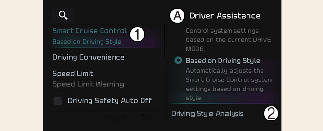
A: Driver Assistance
-
Smart Cruise Control
-
View Driving Style Analysis
With the vehicle on, select Setup → Vehicle → Driver Assistance → Smart Cruise Control → View Driving Style Analysis from the infotainment system screen to check the driver's driving style, and to change each driving style manually.

-
View Driving Style Analysis is displayed when Based on Driving Style is selected.
-
Smart Cruise Control learns the driver's driving styles only when the driver drives the vehicle.
Warning Methods
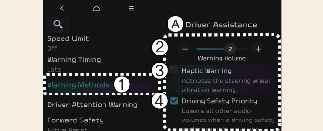
A: Driver Assistance
-
Warning Methods
-
Warning Volume
-
Haptic Warning
-
Driving Safety Priority
Warning Methods can be set when the vehicle is in ON position.
-
Warning Volume: Select Setup → Vehicle → Driver Assistance → Warning Methods → Warning Volume on the infotainment system, and adjust the warning volume.
Even if you set the warning volume to 0, Warning volume will keep its volume in 1. (If steering wheel vibration equipped)
-
Haptic Warning: Select Setup → Vehicle → Driver Assistance → Warning Methods → Haptic Warning on the infotainment system, and set the steering wheel vibration warning. (if equipped)
-
Driving Safety Priority: Select Setup → Vehicle Settings → Driver Assistance → Warning Methods → Driving Safety Priority on the infotainment system.
For safe driving, the audio volume will temporarily decrease to warn the driver with the audible warning.

-
Ensure that Warning Methods you have set may apply to the Warning Methods of other driver assistance systems.
-
Warning Methods will maintain its last setting even if the vehicle is restarted.
-
The setting menu may not be available for your vehicle depending on the vehicle features and specifications.
-
With the warning volume is 0, if you deselect Haptic Warning, the warning volume will be automatically adjusted with volume 2.
-
With the Haptic Warning is deselected, if you adjust the warning volume to 0, the Haptic Warning will be automatically selected.
To turn on Smart Cruise Control

Press the Driving Assist ( ) button to turn on the function. The speed will be set to the current speed on the cluster.
) button to turn on the function. The speed will be set to the current speed on the cluster.
-
If there is no vehicle in front of you, the set speed will be maintained.
-
If there is a vehicle in front of you, the speed may be adjusted to maintain the distance to the vehicle ahead. If the vehicle ahead accelerates, your vehicle will travel at a steady cruising speed after accelerating to the set speed.

If your vehicle speed is between 0~30 km/h (0~20 mph) when you press the Driving Assist ( ) button, the set speed will be set to 30 km/h (20 mph).
) button, the set speed will be set to 30 km/h (20 mph).
To set vehicle distance

Each time the button is pressed, the vehicle distance changes as follows:
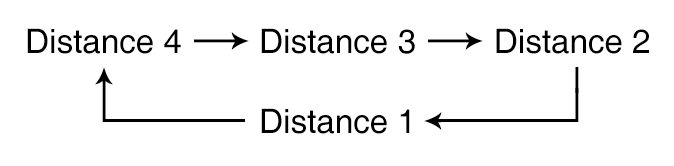

-
If you drive at 90 km/h (56 mph), the distance is maintained as follows:
-
Distance 4 - approximately 52.5 m (172 ft.)
-
Distance 3 - approximately 40 m (130 ft.)
-
Distance 2 - approximately 32.5 m (106 ft.)
-
Distance 1 - approximately 25 m (82 ft.)
-
-
The distance is set to the last set distance when the vehicle is restarted, or when Smart Cruise Control was temporarily canceled.
To increase set speed

Push the + switch up and release it immediately. The set speed will increase by 1 km/h (1 mph) each time the switch is operated in this manner.
-
Push the + switch up and hold it. The set speed will increase by 10 km/h (5 mph) each time the switch is operated in this manner.
-
You can set the speed to 180 km/h (110 mph).

Check the driving condition before using the + switch. Driving speed may sharply increase when you push up and hold the + switch.
To decrease set speed

Push the - switch down and release it immediately. The set speed will decrease by 1 mph (1 km/h) each time the switch is operated in this manner.
-
Push the - switch down and hold it. The set speed will decrease by 10 km/h (5 mph) each time the switch is operated in this manner.
-
You can set the speed to 30 km/h (20 mph).
To temporarily cancel Smart Cruise Control

Press the ( ) switch or depress the brake pedal to temporarily cancel Smart Cruise Control.
) switch or depress the brake pedal to temporarily cancel Smart Cruise Control.
To resume Smart Cruise Control

To resume Smart Cruise Control after the function was canceled, operate the +, - or ( ) switch.
) switch.
-
If you push the + switch up or - switch down, vehicle speed will be set to the current speed on the cluster.
-
If you push the (
 ) switch, vehicle speed will resume to the preset speed.
) switch, vehicle speed will resume to the preset speed.

Check the driving condition before using the ( ) switch. Driving speed may sharply increase or decrease when you press the (
) switch. Driving speed may sharply increase or decrease when you press the ( ) switch.
) switch.
To turn off Smart Cruise Control

Press the Driving Assist ( ) button to turn Smart Cruise Control off.
) button to turn Smart Cruise Control off.

If your vehicle is equipped with Manual Speed Limit Assist, press and hold the Driving Assist ( ) button to turn off Smart Cruise Control. However Manual Speed Limit Assist will turn on.
) button to turn off Smart Cruise Control. However Manual Speed Limit Assist will turn on.
Based on Driving Mode
Smart Cruise Control will change acceleration based on the drive mode selected from Drive Mode Integrated Control function. Refer to the following chart.
|
Drive Mode |
Smart Cruise Control |
|---|---|
|
SNOW* |
Normal |
|
ECO |
Slow |
|
SPORT |
Fast |
|
NORMAL |
Normal |
|
GT* |
Fast |
* : if equipped

-
For more details on Drive Mode, refer to More Details.
-
Smart Cruise Control may not turn on or off in some of the drive modes for the operating conditions are not satisfied.
-
If your vehicle is not equipped with Drive Mode Integrated Control system, Smart Cruise Control accelerates your vehicle at a normal level.