Rear View Monitor settings
Warning Methods
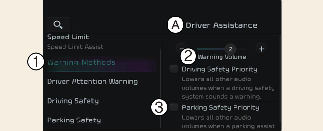
A: Driver Assistance
-
Warning Methods
-
Warning Volume
-
Driving Safety Priority
Warning Methods can be set when the vehicle is in ON position.
-
Warning Volume: Select Setup → Vehicle → Driver Assistance → Warning Methods → Warning Volume on the infotainment system, and adjust the warning volume.
Even if you set the warning volume to 0, Warning volume will keep its volume in 1. (If steering wheel vibration equipped)
-
Parking Safety Priority: Select Setup → Vehicle Settings → Driver Assistance → Warning Methods → Parking Safety Priority on the infotainment system.
For safe parking, the audio volume will temporarily decrease while Rear View Monitor is operating.

-
Ensure that Warning Methods you have set may apply to the Warning Methods of other driver assistance systems.
-
Warning Methods will maintain its last setting even if the vehicle is restarted.
-
The setting menu may not be available for your vehicle depending on the vehicle features and specifications.
Camera settings
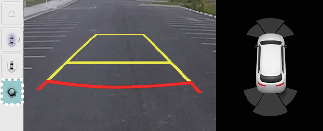
With the vehicle on, select the setup icon ( ) on the screen or Setup → Vehicle → Driver Assistance → Parking Safety → Camera Settings from the infotainment system screen to change the Rear View Monitor settings.
) on the screen or Setup → Vehicle → Driver Assistance → Parking Safety → Camera Settings from the infotainment system screen to change the Rear View Monitor settings.
-
Display Contents: To change the settings of Extended Rear View Monitor and Rear Parking Guide Lines.
-
Display Settings: To change the screen's brightness and contrast.