Digital Key 2 Touch (Smart Phone)
How to register Digital Key 2 Touch (Smart phone)
To use the smart phone as a digital key (smart phone) follow the following procedure.
The driver can confirm supported/compatible devices on our website.
Services are expected to be provided according to policy change.
In order to use Digital Key 2 Touch (Smart phone) function, install Kia Access app on your smart phone and register your information.
For more details, please refer to Navigation Quick Reference Guide.
-
Turn the vehicle on with the Smart key and make sure to keep the smart key inside the vehicle during digital key registration.
-
With the vehicle on, touch 'Setup→ Vehicle → Digital Key → Smartphone Key → My Smartphone Key' on the infotainment system.
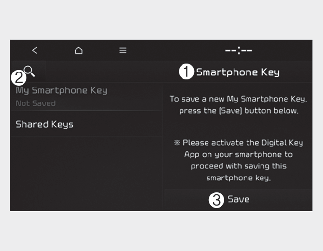
-
Smartphone Key
-
My Smartphone Key
-
Save
-
-
After pressing 'Digital Key Settings → Register' on Kia Access app, place the backside of the smart phone on the in-vehicle authentication pad.

[A]: Charging pad
-
As long as the device is supported from additional vehicle services, the Digital Key can be registered wirelessly.
-
-
Select 'Save' menu on the instrument cluster or on the infotainment system screen. The saving process will begin automatically.
-
When the digital key (smart phone) is saved, a message will appear on the instrument cluster or the infotainment system screen.
-
Remove the smart phone from the pad and complete the saving process under the guidance of the smart phone screen.

-
The infotainment system may change after software updates. For more information, refer to the user's manual provided in the infotainment system and the quick reference guide.
-
Vehicle
When there is a digital key (smart phone) already saved in the vehicle, the 'Save' menu is disabled. If you want to save a digital key again, refer to More Details and follow the deleting procedure first before saving a digital key.
-
Smart Phone
The digital key cannot be saved again while the vehicle’s digital key is saved in the owner's smart phone. Save the digital key after deleting the digital key from the Kia Access App.
-
During the digital key saving process, the process will cancel when:
-
The smart phone is removed from the in-vehicle authentication pad (wireless charging pad)
-
Changing the infotainment system or instrument cluster screen
-
The vehicle is turned off
-
The gear is shifted
-
There is no smart key (saving process will not begin)
-
How to Use the Digital Key 2 Touch (Smart Phone)
The driver can lock and unlock the door by touching the smart phone on the door handle without activating the Kia Access App. Also, the vehicle can be started by placing the smart phone on the in-vehicle authentication pad (wireless charging pad).

[A]: Door handle authentication pad
[B]: NFC antenna (Backside of the smart phone) (The antenna position differs depending on models.)
-
If the driver touches the smart phone NFC antenna to the driver's or passenger's door handle authentication pad for more than 2 seconds, the door will lock or unlock.
-
If 2 Press Unlock function is set, only the driver's door will be unlocked by touching the smart phone on the driver's door handle. Touch the smart phone once more within 4 seconds to unlock all doors.
-
After unlocking the doors, the doors will automatically re-lock after 30 seconds unless a door is opened.
-
If the smart phone digital key does not operate, move the smart phone more than 4 inches (10 cm) from the door handle authentication pad and try it again.

Note that you cannot lock your vehicle using the smart phone NFC antenna if any of the following occur:
-
The Smart Key is in the vehicle
-
The ENGINE START/STOP button is in ACC or ON position
-
Attempting to lock the door when more than one door, or hood, liftgate is opened
After placing your registered smart phone on the in-vehicle authentication pad (wireless charging pad), depress the brake pedal and press the ENGINE START/STOP button.
-
Once the vehicle is started, you can remove the smart phone from the pad.
For more details, refer to More Details.

The vehicle can be started when the registered smart phone is placed on the in-vehicle authentication pad (wireless charging pad). Therefore, do not leave unsupervised children or people who are not aware of the system since it can result in serious injury or death. In addition, always have the registered smart phone with you to prevent vehicle theft when leaving the vehicle.

The operation time of Digital Key 2 Touch for shared user may extend during first time use.
Approach your Digital Key 2 Touch (smartphone) on the authentication pad located in the outside door handle until the vehicle door lock/unlock function operates.
If the inner authentication pad is used for the first time, 1st vehicle start function may not operate.
How to delete Digital Key (Smart Phone)
Turn the vehicle on with the smart key and make sure to keep the smart key inside the vehicle during the digital key (smart phone) deleting process.
-
Delete All digital Key (Smart Phone)
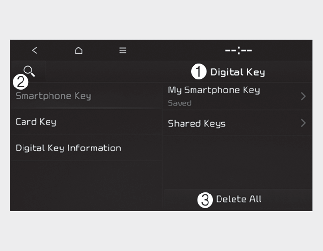
-
Digital Key
-
Smartphone Key
-
Delete All
With the vehicle on, touch 'Setup→ Vehicle → Digital Key → Smartphone Key → Delete All' on the infotainment system.
-
The key of owner and the shared user will be deleted.
-
If there is no registered key, the menu cannot be selected.
-
-
Delete My Smartphone Key
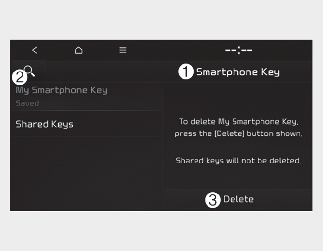
-
Smartphone Key
-
My Smartphone Key
-
Delete
If the owner's smart phone has been changed, the new smart phone can be registered after only deleting the previous Digital Key 2 Touch (Smart Phone).
With the vehicle on, touch 'Setup→ Vehicle → Digital Key → Smartphone Key → My Smartphone Key → Delete' on the infotainment system.
-
If the shared key is registered in the vehicle, the shared key is not deleted.
-
After deleting 'My Smartphone Key', the new smart phone can be registered.
-

-
If digital key (smart phone) is deleted, the digital key saved in the smartphone is also deleted.
-
If digital key (smart phone) is deleted on the smart phone, the digital key saved in the vehicle is also deleted.
-
The function to delete shared user's key is not provided from the infotainment system.
-
Digital key (smart phone) is not deleted even if Kia Access app is deleted on the smart phone.
-
Digital key can be activated or deactivated within the Kia Access app provided from the smart phone manufacturer.

The infotainment system may change after software updates. For more information, refer to the user's manual provided in the infotainment system and the quick reference guide.