Digital Key 2 Touch (Card Key) (if equipped)
How to register Digital Key 2 Touch (Card Key)
To use the card key as a digital key, follow the following procedure.
-
Get in the vehicle with two smart keys.
-
Check if 'Enable Card Key' menu is activated.
With the vehicle on, touch 'Setup→ Vehicle → Digital Key → Card Key → Enable Card Key' on the infotainment system.
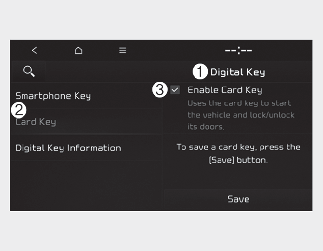
-
Digital Key
-
Card Key
-
Enable Card Key
-
-
With the vehicle on, place the card key on the in-vehicle authentication pad. The saving process will begin automatically.

[A]: Charging pad
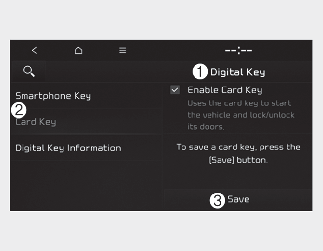
-
Digital Key
-
Card Key
-
Save
-
-
When the digital key (card key) is saved, a message will appear on the infotainment system screen.

-
The infotainment system may change after software updates. For more information, refer to the user's manual provided in the infotainment system and the quick reference guide.
-
When there is a digital key (card key) already saved in the vehicle, the 'Save' menu is disabled. If you want to save a digital key again, refer to More Details and follow the deleting procedure first before saving a digital key.
-
To register the digital key (card key), the two smart keys must be in the vehicle.
-
The registered digital key (card key) cannot be used for another vehicle.
How to use the Digital Key 2 Touch (Card key)
The driver can lock and unlock the door by touching the card key on the door handle. Also, the vehicle can be started by placing the card key on the in-vehicle authentication pad (wireless charging pad).

[A]: Door handle authentication pad,
[B]: Card key NFC antenna
-
If the driver touches the card key on the driver's or passenger's door handle authentication pad for more than 2 seconds, the door will lock or unlock.
-
If 2 Press Unlock function is set, only the driver's door will be unlocked by touching the card key on the driver's door handle. Touch the card key once more within 4 seconds to unlock all doors.
-
After unlocking the doors, the doors will automatically re-lock after 30 seconds unless a door is opened.

When approaching smartphone NFC antenna to the outside door handle authentication pad, the doors will not lock with an audible warning in following conditions:
-
The Smart Key is in the vehicle
-
The ENGINE START/STOP button is in ACC or ON position
-
Any of the doors are open except for the vehicle hood or liftgate
After placing your registered card key on the in-vehicle authentication pad (wireless charger pad), depress the brake pedal and press the ENGINE START/STOP button.
-
Once the vehicle is started, you can remove the card key from the pad.
For more details, refer to More Details.

The vehicle can be started when the registered card key is placed on the in-vehicle authentication pad (wireless charging pad). Therefore, do not leave unsupervised children or people who are not aware of the system since it can result in serious injury or death. In addition, always have the registered card key with you to prevent vehicle theft when leaving the vehicle.

-
The digital key (card key) may not work under the following conditions:
-
The digital key (card key) is not touching the center of the door handle authentication pad or in-vehicle authentication pad (wireless charging pad) correctly.
-
The digital key (card key) is used overlapped with NFC-enabled cards such as credit card or smart phone.
-
If the digital key (card key) does not work, move the card key approximately 4 inches (10 cm) away from the authentication pad and then touch it again.
-
-
The digital key (card key) can be damaged by impacts. If the digital key (card key) is damaged, replace the digital key (card key) with a new one and register it again.
-
Long-time exposure to high temperature may cause the card key to malfunction. Be careful not to expose the key to direct sunlight or high temperature.
How to delete Digital Key 2 Touch (Card key)
-
Turn the vehicle on with the smart key and make sure to keep the smart key inside the vehicle during the digital key (card key) deleting process.
-
With the vehicle on, place the card key on the in-vehicle authentication pad. With the vehicle on, touch 'Setup→ Vehicle → Digital Key → Card Key → Delete' on the infotainment system.
The 'Delete' menu will be disabled if there if no digital key (card key) saved.
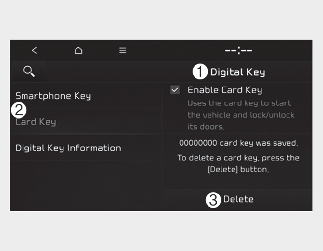
-
Digital Key
-
Card Key
-
Delete
-
-
When the digital key (card key) is deleted, a message will appear on the infotainment screen or cluster.

The infotainment system may change after software updates. For more information, refer to the user's manual provided in the infotainment system and the quick reference guide.