Rear View Monitor settings
Camera settings
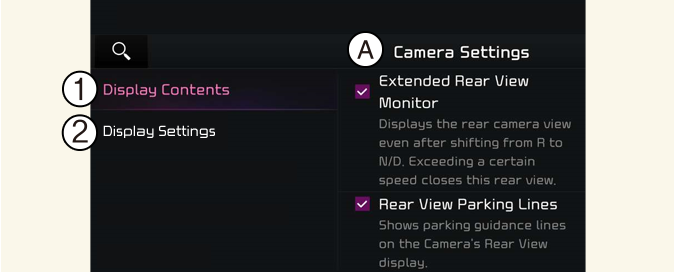
A: Camera Settings
-
Display Contents
-
Display Settings
You can change Rear View Monitor 'Display Contents' by touching the setup icon ( ) on the screen while Rear View Monitor is operating, or touching Settings → Vehicle → Driver assistance → Parking safety → Camera settings on the infotainment system
) on the screen while Rear View Monitor is operating, or touching Settings → Vehicle → Driver assistance → Parking safety → Camera settings on the infotainment system
-
Display Contents: To change the settings of Rear View Parking Guide Lines and Extended Rear View Monitor.
-
Display Settings: To change the screen's brightness and contrast.

The settings menu may not be depending on the specifications of the vehicle specifications.

Descriptions for each function of the Driver Assistance system may differ from the owners' manual by infotainment software update. Refer to the web manual that you can access with the QR code in the infotainment system quick reference.
Warning Methods
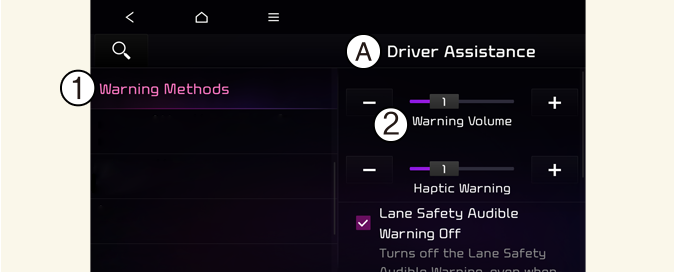
A: Driver Assistance
-
Warning Methods
-
Parking Safety Priority
With the vehicle on, touch Settings → Vehicle → Driver Assistance → Warning Methods on the infotainment system to change the Warning Sound and Haptic.
-
Parking Safety Priority: For safe parking, the audio volume will temporarily decrease while Rear View Monitor is operating.

-
If not equipped with the navigation system, select User Settings → Driver Assistance to adjust the Warning Volume.
-
The settings menu content may vary depending of the vehicle specifications.
-
Descriptions of each Driver Assistance system may be slightly different from the owner's manual after updating the software of your infotainment system. In this case, scan the QR code in the infotainment system manual to access the web manual for checking the changes.
-
Depending on your region or update, the menu may be displayed as 'Warning Sound' or 'Warning Methods'.
Display Contents
Rear View Parking Guide
Rear View Parking Guide Lines
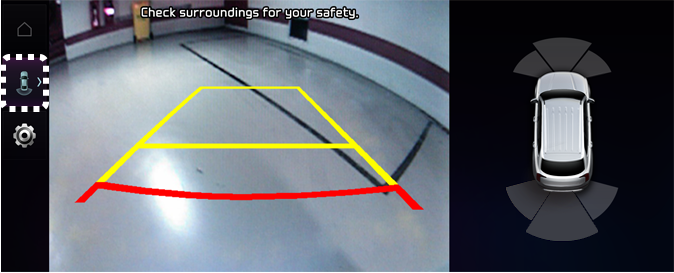
If Rear View Parking Guide Lines is selected, the rear view parking guide lines will be displayed at the left side of the infotainment system screen.

The horizontal guideline shows the distance of 1.6 ft. (0.5 m), 3.3 ft. (1 m) and 7.6 ft. (2.3 m) from the vehicle.
Top View Parking Guide Lines
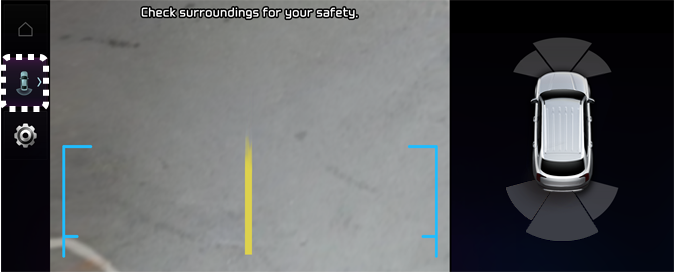
If Rear View Parking Guide Lines is selected, the top view parking guide lines will be displayed at the left side of the infotainment system screen.

The horizontal scale of rear top view parking guide indicates the tailgate opening distance, 4.9 ft. (1.5 m) from the vehicle.
Extended Rear View Monitor
If Extended Rear View Monitor is selected, Rear View Monitor keeps displaying the rear view when shifting from R (Reverse) to N (Neutral) or D (Drive). When exceeding a certain speed, the rear view stops displaying.