Blind-Spot Collision-Avoidance Assist settings
Blind-spot safety
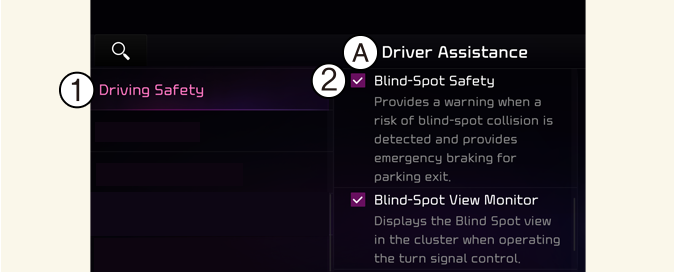
A: Driver Assistance
-
Driving Safety
-
Blind-Spot Safety
With the vehicle on, touch Settings → Vehicle → Driver Assistance → Driving Safety → Blind-Spot Safety on the infotainment system.
-
Blind-Spot Safety: Blind-Spot Collision-Avoidance Assist will warn you with a warning message and an audible warning depending on the collision risk level while driving, and will provide emergency braking depending on the collision risk level for parallel parking exit.

A: Blind-Spot Safety System is Off
When activating Blind-Spot Collision-Avoidance Assist or restarting the vehicle with this function activated, the warning light on the side mirrors will appear for approximately 3 seconds.
When the vehicle is restarted with Blind-Spot Collision-Avoidance Assist inactivated, the warning message will appear on the cluster.

If Blind-Spot Safety is deselected, the driver should always be aware of the surroundings and drive safely.

If the vehicle is restarted, Blind-Spot Collision-Avoidance Assist will maintain the last setting.
Warning Methods
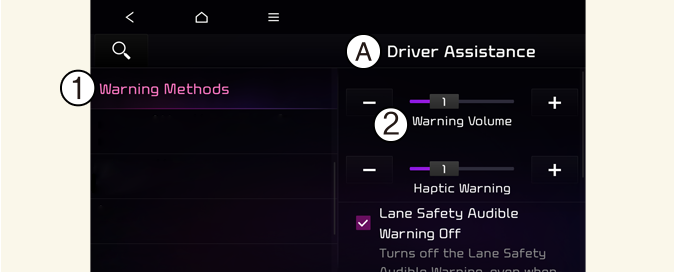
A: Driver Assistance
-
Warning Methods
-
Warning Volume
With the vehicle on, touch Settings → Vehicle → Driver Assistance → Warning Methods on the infotainment system to change the Warning Sound and Haptic.
-
Warning Volume: You can adjust the Warning Volume from level 1 to 3.
-
Driving Safety Priority: For safe driving, the audio volume will temporarily decrease to warn the driver with the audible warning.

-
Ensure that Warning Sound you have set may apply to the Warning volume of other Driver Assistance systems.
-
Warning Sound will maintain its last setting even if the vehicle is restarted.
-
If not equipped with the navigation system, select User Settings → Driver Assistance to adjust the Warning Volume.
-
The setting menu may not be available for your vehicle depending on the vehicle features and specifications.
-
Descriptions of each Driver Assistance system may be slightly different from the owner's manual after updating the software of your infotainment system. In this case, scan the QR code in the infotainment system manual to access the web manual for checking the changes.
-
Depending on your region or update, the menu may be displayed as 'Warning Sound' or 'Warning Methods'.