Intelligent Speed Limit Assist settings
Speed limit
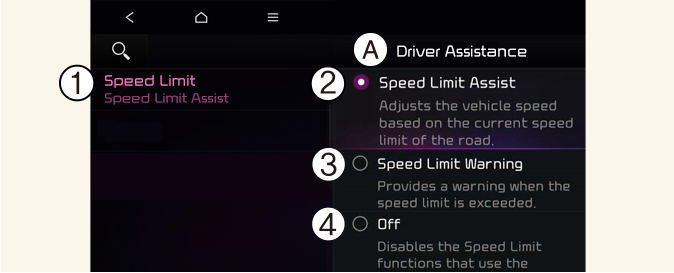
A: Driver Assistance
-
Speed Limit
-
Speed Limit Assist
-
Speed Limit Warning
-
Off
With the vehicle on, touch Settings → Vehicle → Driver Assistance → Speed Limit on the infotainment system.
-
Speed Limit Offset: The offset for Speed limit can be adjusted. The vehicle will warn the speed limit or adjust the driving speed when the current driving speed is higher than the recognized speed limit added with set tolerance value.
-
Speed Limit Assist: Intelligent Speed Limit Assist will inform the driver of speed limit and additional road signs. In addition, Intelligent Speed Limit Assist will inform the driver to change set speed of Manual Speed Limit Assist or Smart Cruise Control (If equipped) to help the driver stay within the speed limit.
-
Speed Limit Warning: Intelligent Speed Limit Assist will inform the driver of speed limit and additional road signs. In addition, Intelligent Speed Limit Assist will warn the driver when the vehicle is driven faster than the speed limit. Manual Speed Limit Assist or Smart Cruise Control (If equipped) set speed will not be automatically adjusted. The driver should adjust the speed manually.
-
Off: Intelligent Speed Limit Assist will turn off.

For your safety, change the settings after parking the vehicle at a safe location.

-
Speed limit and Speed warning function operates based on an offset value added with the speed limit. Set the offset value to '0' to change or warn the speed according to the recognized speed limit.
-
The setting of Speed limit offset is not reflected in Navigation-based Smart Cruise Control.
Warning Methods
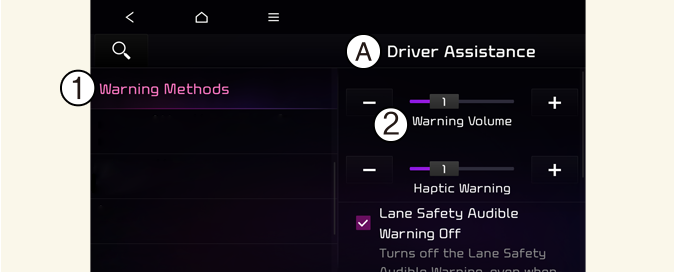
A: Driver Assistance
-
Warning Methods
-
Warning Volume
With the vehicle on, touch Settings → Vehicle → Driver Assistance → Warning Methods on the infotainment system to change the Warning Sound and Haptic.
-
Warning Volume: You can adjust the Warning Volume from level 1 to 3.
-
Driving Safety Priority: For safe driving, the audio volume will temporarily decrease to warn the driver with the audible warning.

-
Ensure that Warning Sound you have set may apply to the Warning volume of other Driver Assistance systems.
-
Warning Sound will maintain its last setting even if the vehicle is restarted.
-
If not equipped with the navigation system, select User Settings → Driver Assistance to adjust the Warning Volume.
-
The setting menu may not be available for your vehicle depending on the vehicle features and specifications.
-
Descriptions of each Driver Assistance system may be slightly different from the owner's manual after updating the software of your infotainment system. In this case, scan the QR code in the infotainment system manual to access the web manual for checking the changes.
-
Depending on your region or update, the menu may be displayed as 'Warning Sound' or 'Warning Methods'.