Smart Cruise Control settings
Smart Cruise Control
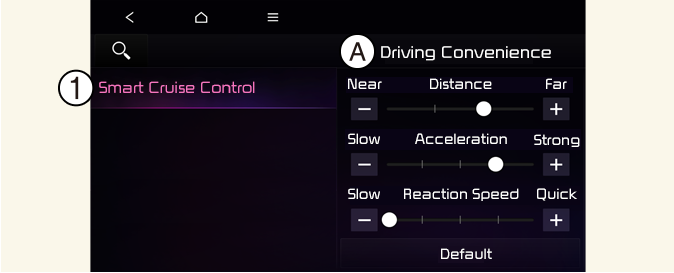
A: Driver Assistance
-
Smart Cruise Control
With the vehicle on, touch Settings → Vehicle → Driver Assistance → Driving Convenience → Smart Cruise Control on the infotainment system to set the distance, acceleration and the reaction speed.
Based on driving style (if equipped)
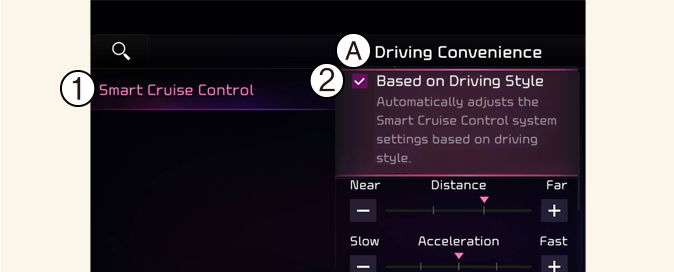
A: Driving convenience
-
Smart Cruise Control
-
Based on driving style
With the vehicle on, if Settings → Vehicle → Driver assistance → Driving convenience → Smart Cruise Control → Based on Driving Style is selected from the infotainment system screen, Smart Cruise Control will operate based on the driver's driving style, such as vehicle distance, acceleration, reaction speed.
The driver's driving style can be adjusted each driving style manually.

-
If equipped with Based on Driving Style, Based on driving mode and Based on driving style can be selected from the infotainment system screen by selecting Settings → Vehicle → Driver assistance → Driving convenience → Smart Cruise Control.
-
If Based on driving mode is selected, Smart Cruise Control will operate based on the drive mode selected.
-
While Smart Cruise Control is operating with Based on driving style selected, if you press and hold the Vehicle Distance (
 ) button, Smart Cruise Control will be turned off. Press and hold the Vehicle Distance (
) button, Smart Cruise Control will be turned off. Press and hold the Vehicle Distance ( ) button to change Smart Cruise Control to Based on driving style mode.
) button to change Smart Cruise Control to Based on driving style mode.
-
Smart Cruise Control learns the driver's driving styles only when the driver drives the vehicle.
-
When Based on Driving Style is turned off, the driving style (Distance, Acceleration, Reaction Speed) are maintained at the same level as Based on Driving Style.
-
Even if the driving style (Distance, Acceleration, Reaction Speed) displayed when Based on Driving Style is activated or deactivated is the same level, the function may operate differently.
Warning Methods
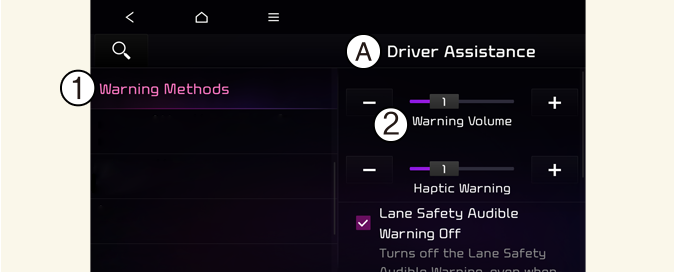
A: Driver Assistance
-
Warning Methods
-
Warning Volume
With the vehicle on, touch Settings → Vehicle → Driver Assistance → Warning Methods on the infotainment system to change the Warning Sound and Haptic.
-
Warning Volume: You can adjust the Warning Volume from level 1 to 3.
-
Driving Safety Priority: For safe driving, the audio volume will temporarily decrease to warn the driver with the audible warning.

-
Ensure that Warning Sound you have set may apply to the Warning volume of other Driver Assistance systems.
-
Warning Sound will maintain its last setting even if the vehicle is restarted.
-
If not equipped with the navigation system, select User Settings → Driver Assistance to adjust the Warning Volume.
-
The setting menu may not be available for your vehicle depending on the vehicle features and specifications.
-
Descriptions of each Driver Assistance system may be slightly different from the owner's manual after updating the software of your infotainment system. In this case, scan the QR code in the infotainment system manual to access the web manual for checking the changes.
-
Depending on your region or update, the menu may be displayed as 'Warning Sound' or 'Warning Methods'.