Smart Cruise Control settings
Smart Cruise Control
With the vehicle on, select Setup → Vehicle → Driver Assistance → Smart Cruise Control on the infotainment system to set the distance, acceleration and the reaction speed.
Based on driving style
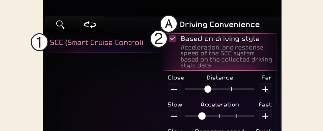
A: Driving Convenience
-
Smart Cruise Control
-
Based on Driving Style
With the vehicle on, if User Settings → Driver Assistance → Driving Convenience → Smart Cruise Control → Based on driving style is selected on the instrument cluster or Settings → Vehicle → Driver assistance → Driving convenience → SCC (Smart Cruise Control) → Based on driving style is selected from the infotainment system screen, Smart Cruise Control will operate based on the driver's driving style, such as vehicle distance, acceleration, reaction speed.
The driver's driving style can be adjusted each driving style manually.

-
If equipped with Based on Driving Style, Based on driving mode and Based on driving style can be selected from the infotainment system screen by selecting Setup → Vehicle → Driver Assistance → Smart Cruise Control or from the instrument cluster by selecting User Settings → Driver Assistance → Smart Cruise Control.
-
Whilst Smart Cruise Control is operating with Based on driving style selected, if you press and hold the Vehicle Distance (
 ) button, based on driving mode will be disabled. Press and hold the Vehicle Distance (
) button, based on driving mode will be disabled. Press and hold the Vehicle Distance ( ) button to change Smart Cruise Control to Based on driving style mode.
) button to change Smart Cruise Control to Based on driving style mode.
-
Smart Cruise Control learns the driver's driving styles only when the driver drives the vehicle.
-
When Based On Driving Style is disabled, the driver's driving style (inter-vehicle distance, acceleration, response speed) remains at the same level as the Based On Driving Style.
-
When the driver's style linkage is enabled or disabled, the displayed driving style (including inter-vehicle distance, acceleration, and response speed) may vary between different controlled styles.
Warning Methods
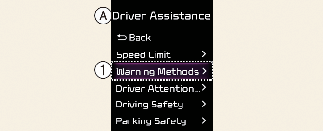
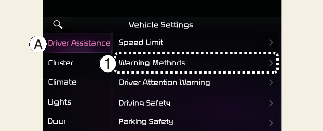
A: Driver Assistance
-
Warning Methods
The Warning Methods can be set with the vehicle on. Select User Settings → Driver Assistance → Warning Methods from the settings menu in the instrument cluster or Setup → Vehicle → Driver Assistance → Warning Methods from the settings menu in the infotainment system to change the following settings:
-
Warning Volume: Adjusts the volume of the warning sound. If you turn off the Warning Volume, for your safety, the function may warn you with a low volume.
-
Haptic Warning: Activate the steering wheel vibration warning.
-
Driving Safety Priority: Lowers all other audio volumes when the Driving Safety system sounds a warning.

-
Ensure that Warning Methods you have set may apply to the Warning Methods of other driver assistance systems.
-
Warning Methods will maintain its last setting even if the vehicle is restarted.
-
The setting menu may not be available for your vehicle depending on the vehicle features and specifications.
-
The Warning Volume and Haptic Warning cannot be turned off at the same time. When one of the warning is turned off the other is activated.