Fingerprint authentication system (if equipped)
Fingerprint authentication system allows the driver to have access to personal information, unlock profile and exit valet mode with a enrolled fingerprint.
Fingerprint authentication system settings
To use the system, the driver’s fingerprint should be enrolled in the driver’s profile. The drivers can set or delete their fingerprint through the infotainment system. Follow the following procedure.
Enrolling fingerprint
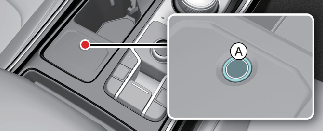
-
Turn on the vehicle.
-
Select Setup → User Profile → Driver 1 → Fingerprint Identification → Set/Delete Fingerprint → Set in the infotainment.
-
Place your finger that you wish to enroll on the fingerprint sensor (A) according to the instruction.
-
Following the instructions, place several parts of your fingerprint until the scanning process is complete.
-
Once the scanning process is completed, the message Saving fingerprint…. appears and the fingerprint enrollment process is proceeded.
-
When the fingerprint enrollment process is completed in the vehicle, the status is displayed on the infotainment system.

The infotainment system may change after software updates. For more information, refer to the manual provided in the infotainment system and the quick reference guide.
Deleting fingerprint
-
Select Setup → User Profile → Driver 1 → Fingerprint Identification → Set/Delete Fingerprint → Delete in the infotainment system screen.
-
Delete the enrolled fingerprint according to the message Delete all Driver 1 fingerprints?
-
Once the fingerprint is deleted, the status is displayed on the infotainment system screen.

-
If no fingerprint is enrolled in the infotainment system, the sensor will not operate.
-
The maximum of two fingerprint can be enrolled. Driver 1 and Driver 2 can enroll one fingerprint each.
-
Please remove all substances including protection film on the fingerprint sensor and enroll your fingerprint.
-
The fingerprint enrollment process is cancelled when the following condition occurs:
-
The infotainment system screen is altered.
-
The ENGINE START/STOP button turns on or off.
-
The gear is shifted and the vehicle is driven.
-

Do not participate in duplicating your fingerprint with anyone.

Touch the fingerprint authentication sensor gently. Fingerprint authentication attempts with excessive force may fail.

The infotainment system may change after software updates. For more information, refer to the manual provided in the infotainment system and the quick reference guide.
Fingerprint authentication system operation
Touch control
The convenient features such as personal information access, profile unlock, and valet mode exit are available with the fingerprint authentication system. When the fingerprint shape appears on the infotainment system screen, you should place your finger on the recognition sensor in the vehicle according to the instruction message for authorization and then you can operate the linked features without entering the password. If the fingerprint authentication system does not work, pull your finger away from the fingerprint authentication sensor and then try again.
Fingerprint linked features can be turned on or off from the Settings menu. Select:
-
Setup → User Profile → Driver 1 (or Driver 2) → Fingerprint Identification
|
Fingerprint linked features |
Characteristic |
|---|---|
|
Personal information access |
Use with a fingerprint without a password |
|
Profile unlock |
|
|
Valet mode exit |

You cannot link a profile with the same fingerprint for Driver 1 and Driver 2. The personalization function works with the recently linked profile, and the previously linked profile will be automatically cancelled.

The infotainment system may change after software updates. For more information, refer to the manual provided in the infotainment system and the quick reference guide.
Limitations of the system
-
Fingerprint authentication system may not work when:
-
Trying to authorize with unregistered fingerprint.
-
Not touching the centre of fingerprint authentication sensor.
-
Any water or substances is on your finger or the sensor.
-
The film on the sensor is not removed.
-
The registered fingerprint is damaged or swollen.
-
The hand is overly dry.
-
The sensor is touched shortly.
-
-
If fingerprint authentication fails over 5 consecutive times, fingerprint enrollment and deletion may be temporarily restricted. You should try it later or try other methods such as inputting your password.
-
When you visit an authorised Kia dealer/service partner to repair parts due to fingerprint authorization system or related part failure, your registered fingerprint might be deleted. Have your smart key when you visit an authorised Kia dealer/service partner.
-
You cannot use the fingerprint sensor when the vehicle is discharged.
-
If you turn the vehicle on or off whilst proceeding the fingerprint authorization, the process will not be complete.

Do not enroll children’s fingerprints in the vehicle.If you enroll children’s fingerprints and leave them in the vehicle, unexpected accidents may occur.
Used vehicle
When purchasing a used vehicle
If you purchase a used vehicle, you should confirm and delete all of the enrolled fingerprints in Driver 1 and Driver 2 profile.