Surround View Monitor operation
Parking/View button
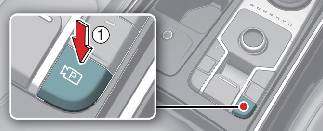
Press the Parking/View button (1) to turn on Rear View Monitor.
Press the button again to turn off the function.
Front view
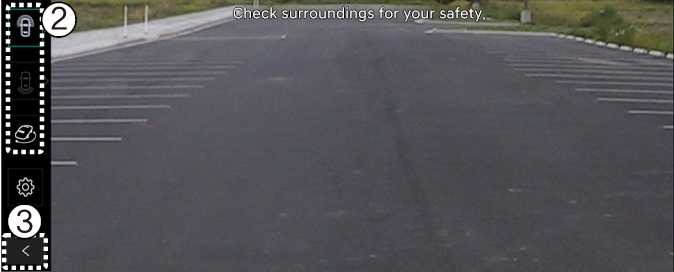
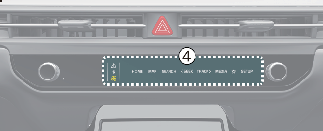
The front view function displays the vehicle's front situation on the navigation system according to the driver's settings, assisting in safe driving.
Parking
Whilst parking, the front view of the Surround View Monitor is activated in the following conditions:
-
P (Park) or N (Neutral) or D (Drive) position with a vehicle speed slower than 10 km/h (6 mph), Pressing the Parking/View button (1).
-
Shifting from R (Reverse) to N (Neutral) or D (Drive).
-
When the automatic activation function of the Surround View Monitor is enabled
Pressing the view switching button (2) on the Surround View Monitor to select the Top View, Front View, Side View, or Wide View.
Whilst parking, the front view of the Surround View Monitor will be turned off in the following conditions:
-
Shifting to P (Park) or R (Reverse)
-
Pressing the Parking/View button (1)
-
Pressing the back button (3) on the Surround View Monitor screen
-
Pressing the infotainment system power button (4)
-
Driving faster than 10 km/h (6 mph)

When the front view is activated, the last used view is displayed.
Driving
Whilst driving, the front view of the Surround View Monitor is activated in the following conditions:
-
N (Neutral) or D (Drive) position with a vehicle speed faster than 10 km/h (6 mph), Pressing the Parking/View button (1)
Pressing the view switching button (2) on the Surround View Monitor to select the front view or wide view.
The front view of the Surround View Monitor is turned off during driving in the following conditions:
-
Shifting to P (Park) or R (Reverse)
-
Pressing the Parking/View button (1)
-
Pressing the back button (3) on the Surround View Monitor screen
-
Pressing the infotainment system power button (4)

-
When the front view is activated whilst driving, the last used view is displayed.
-
Even if the vehicle speed drops below 10 km/h (6 mph), the rear view remains active when the rear view is turned on whilst driving.
-
When the front view is activated whilst driving, the front top view and front side view will be deactivated at all speeds.
Rear view
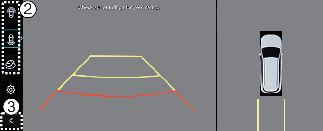
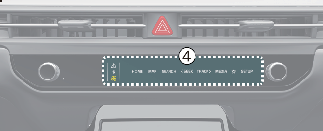
The rear view function of the Surround View Monitor displays the vehicle's rear situation on the navigation system according to the driver's settings, assisting in safe parking.
Parking
Whilst parking, the rear view of the Surround View Monitor is activated in the following cases:
-
P (Parking) or N (Neutral) or D (Drive) position with a vehicle speed slower than 10 km/h (6 mph) Pressing the Parking/View button (1) and then pressing the view switching button (2) to select the rear view
-
Shifting to R (Reverse)
Pressing the view switching button (2) on the Surround View Monitor to select the rear view, rear top view, rear side view, or rear wide view.
Whilst parking, the rear view function of the Surround View Monitor is turned off in the following conditions when the vehicle is in P (Park) or N (Neutral) or D (Drive) mode:
-
Shifting from N (Neutral) or D (Drive) to P (Parking)
-
Pressing the Parking/View button (1)
-
Pressing the back button (3) on the Surround View Monitor screen
-
Pressing the infotainment system power button (4)
-
Driving faster than 10 km/h (6 mph)
When the vehicle is in R (Reverse), the rear view function of the Surround View Monitor will turned off in the following conditions:
-
Shifting to P (Parking)

-
The rear view will always be displayed in R (Reverse).
-
In R (Reverse) position, the video will not be turned off by pressing the infotainment system power button (4).
Driving
Whilst driving, the rear view of the Surround View Monitor is activated in the following conditions:
-
N (Neutral) or D (Drive) position with a vehicle speed faster than 10 km/h (6 mph), Pressing the Parking/View button (1) and then pressing the view switching button (2) to select the rear view
Pressing the view switching button (3) on the Surround View Monitor to select the rear view or rear wide view.
The rear view function of the Surround View Monitor will be turned off whilst driving in the following conditions:
-
Shifting to P (Parking)
-
Pressing the Parking/View button (1)
-
Pressing the back button (3) on the Surround View Monitor screen
-
Pressing the infotainment system power button (4)

-
Whilst driving, the last used view is displayed when the rear view is turned on.
-
The rear parking guidelines are not displayed in the rear view whilst driving.
-
Even if the vehicle speed drops below 10 km/h (6 mph) the front view is maintained when the front view is activated whilst driving.
-
When the front view is activated whilst driving, the front top view and front side view will be deactivated at all speeds.
3D view function
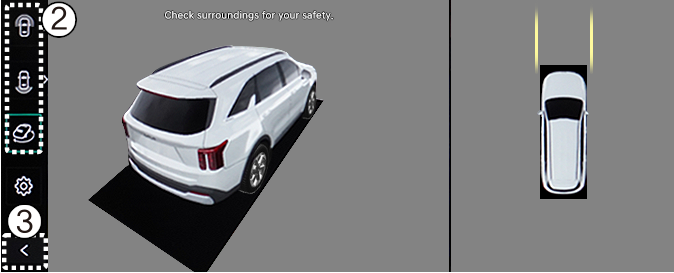
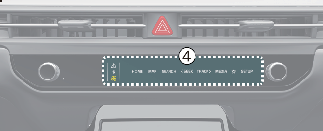
3D view function shows the vehicle in various angles. Press the 3D view icon on the Surround View Monitor screen to choose the angle. Press the 3D view icon again to reset the angle.
The 3D view of the Surround View Monitor is activated under the following conditions:
-
P (Parking) or N (Neutral) or D (Drive) position with a vehicle speed slower than 10 km/h (6 mph) or when selecting the 3D view button (2) whilst the Surround View Monitor is activated in R (Reverse) mode.
The 3D view function of the Surround View Monitor whilst parking will be turned off under the following conditions:
-
Shifting from N (Neutral) or D (Drive) to P (Parking)
-
Pressing the Parking/View button (1)
-
Pressing the back button (3) on the Surround View Monitor screen
-
Pressing the infotainment system power button (4)
-
Driving faster than 10 km/h (6 mph)
When the vehicle is in R (Reverse), the 3D view function of the Surround View Monitor will be turned off under the following conditions:
-
Shifting to P (Parking)

-
The 3D view does not display parking guidelines.
-
The top view screen, which is displayed with a Front/Rear view or 3D view, converts the original images entered from the four wide-angle cameras to provide a 360-degree image around the vehicle that is viewed down.
-
Top view is not displayed with front/rear wide view.
-
Zoom in or out on the top view by pinching within the top view area.