Surround View Monitor settings
Warning Methods
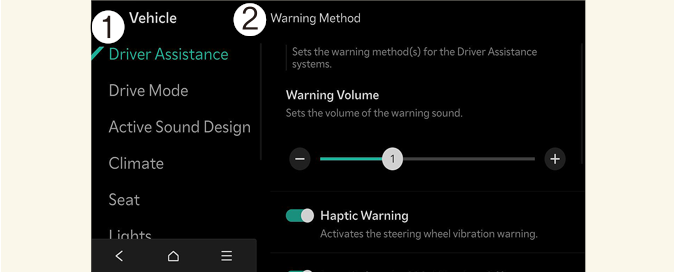
-
Driver Assistance
-
Warning Methods
The Warning methods can be set with the vehicle on. Select Setup → Vehicle → Driver Assistance → Warning Methods from the settings menu in the infotainment system to change the following settings:
-
Parking Safety Priority: Lowers all other audio volumes when Surround View Monitor is active.

-
Ensure that Warning Methods you have set may apply to the Warning Methods of other driver assistance systems.
-
Warning Methods will maintain its last setting even if the vehicle is restarted.
-
The setting menu may not be available for your vehicle depending on the vehicle features and specifications.
Camera Settings
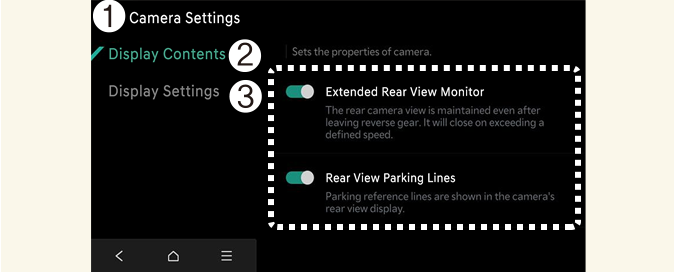
-
Camera Settings
-
Display Contents
-
Display Settings
With the vehicle on, select the setup icon ( ) on the screen or Setup → Vehicle → Driver Assistance → Parking Safety → Camera Settings from the infotainment system screen to change the Rear View Monitor settings.
) on the screen or Setup → Vehicle → Driver Assistance → Parking Safety → Camera Settings from the infotainment system screen to change the Rear View Monitor settings.
-
Display Contents: Specify information that will be displayed on the parking assistance screen.
Parking Distance Warning
Parking distance warning is displayed on the right side of the Surround View Monitor top view screen when the Parking Distance Warning is selected.
Rear View Parking Guidance
Rear view parking guidance is displayed in the rear view when the Parking guide in rear view is selected.
Top View Parking Guidance
Parking guidance is displayed on the right side of the Surround View Monitor screen when the Front or Rear Top View Parking Guidance is selected.

-
The setting menu may not be available for your vehicle depending on the vehicle features and specifications.
-
The horizontal guidelines of the Rear View Parking Guidance indicate distances of 0.5 m, 1 m, and 2.3 m from the vehicle.
-
The horizontal scale of the Rear Top View Parking Guidance indicates distances of liftgate opening distance and 2 m from the vehicle.
Surround View Monitor Auto On
With the vehicle on, select Setup → Vehicle → Driver Assistance → Parking Safety → Surround View Monitor Auto On from the infotainment system screen to use the function.

For more details on Surround View Monitor Auto On, refer to More Details.