Over-The-Air software update
The Over-The-Air software update feature allows you to wirelessly update software to the latest version. Using this feature, you can keep your vehicle system up to date with the latest software.
Downloading software
The latest software can be downloaded automatically whilst driving. After the latest software has been successfully downloaded, you will receive a notification on your phone or the vehicle screen that the software update and ready to install.
Approving software update
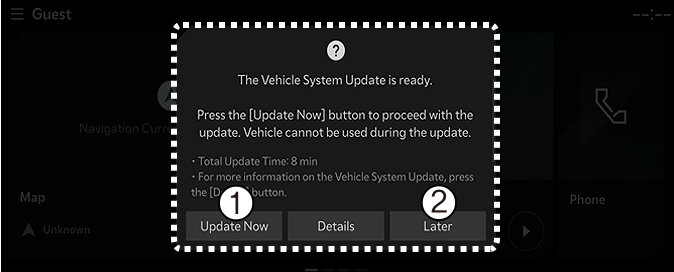
-
Update Now
-
Later
After the vehicle is turned off, the vehicle system will allow you to start the update.
-
To start the update, press Update Now (1).
-
To postpone the update, press Later (2).
Preparing software update
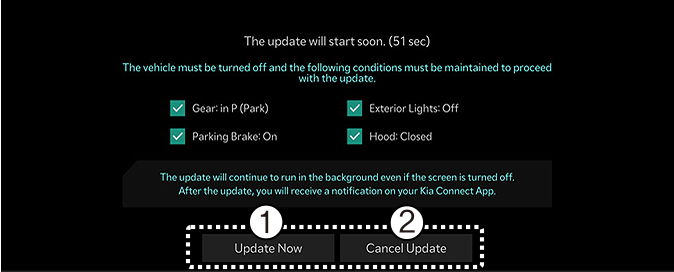
-
Update Now
-
Cancel Update
If you press the Start button on the screen, the vehicle will begin installing the update automatically. The following conditions must be satisfied:
-
The vehicle must be off.
-
The gear must be in P (Park).
-
The Electronic Parking Brake (EPB) must be applied.
-
The exterior lights must be turned off.
-
The bonnet must be closed.
-
The battery must be sufficient.
-
The systems to be updated must not be running.
-
To update immediately, press Update Now.
-
To cancel the update, press Cancel Update.

The battery and system status are automatically checked by the vehicle.
Updating software

-
Details
-
Close
You can see the progress of the update on the screen.
After the update is complete, you will receive a notification on your phone or the vehicle screen that the software update is complete.

-
The screen turns off automatically after 3 minutes to save the battery. If the screen turns off automatically, you can check the update progress by pressing the ENGINE START/STOP button.
-
After the update starts, you can exit the vehicle.
-
The OTA software update feature is only available for Kia Connect service users.
-
The update details may vary depending on the installed software version.
-
Check the notice for the OTA software update on the Kia brand web.
-
If the update fails, the update recovery will automatically proceed. If you want to retry the software update, even after a successful recovery, contact an authorised Kia call centre.
-
If the update or recovery fails, we recommended contact an an authorised Kia dealer/service partner.
-
After the update is complete, it may provide new functions or improvements. For more information, see "Over-The-Air Software Update" page on the Kia webpage, scan the QR code on the infotainment screen or refer to the user manual in the Customer Centre → Download Centre.

-
Observe the following restrictions during the update.
-
You cannot use the vehicle during the update. Be sure to have enough time for the update, and safely park the vehicle before starting the update process.
-
You cannot use remote features, including remote start.
-
The vehicle cannot be charged. Charge your vehicle after completing the update.
-
The Rear Occupant Alert may not work. Check if there are any occupant in the rear seat after the update starts.
-
If the digital key function is included in the update history, the door lock/unlock function through digital key or fingerprint authentication may not work. Check the notice and use the smart key button to lock or unlock the door if the digital key function is updated.
-
-
The update will be automatically cancelled if any vehicle conditions required for the update are changed before starting the update.
-
Once the update has started, you cannot cancel the update.
-
You cannot use the Over-The-Air software update feature if you modify or replace any vehicle software.
-
Do not open the bonnet or replace the battery in the vehicle during the update. The update may fail.
-
Note that the high-voltage-related module for charging the 12 V battery may be activated during the software update.
-
If a diagnostic tool of any kind is connected to the vehicle OBD (On-board Diagnostic) terminal, the vehicle cannot be updated. The vehicle can be updated by removing the diagnostic tool connected to the OBD terminal and then restarting the vehicle.
-
If the update is not complete successfully, contact Kia.
-
Vehicle reception must be identified to safely install any downloaded software.
-
Vehicle signal strength, must be strong (above -82 dBm) to safely install any downloaded software.