Using the USB mode
You can play media files stored in portable devices, such as USB storage devices and MP3 players. Check compatible USB storage devices and file specifications before using the USB mode.
Connect your USB device to the USB port in the vehicle.
-
Playback starts immediately.
-
If a USB device is already connected to the system, press the [MEDIA] button and press the [1] button to select USB from the media selection window.
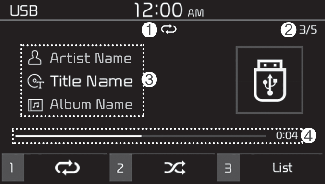
-
Repeat play mode
-
Current file number and total number of files
-
Information about the song currently playing
-
Playback time and playback position
Press the [MENU] button on the control panel to access the following menu options:
-
Information: Display information about the song currently playing.
-
Sound Settings: Customise the system sound settings.
Rewinding/Fast forwarding
On the control panel, press and hold the [∨ SEEK/TRACK ∧] button.
-
You can also push and hold the Up/Down lever on the steering wheel.
Playing the previous or next song
To play the previous song on the control panel within the first 2 seconds of the current song, press the [ ∨ SEEK/TRACK] button. To play the next song, press the [SEEK/TRACK ∧] button on the control panel.
-
If more than 2 seconds of playback have elapsed, press the [∨ SEEK/TRACK] button on the control panel twice to play the previous song.
-
You can also push the Up/Down lever on the steering wheel.

-
On the control panel, turn the [FILE] knob to find the desired song and press the knob within five seconds to play the file.
-
If no control is detected within five seconds, the search is cancelled and the screen displays information about the song currently playing.
Playing repeatedly
On the control panel, press the [1] button. The repeat play mode changes each time you press it. The corresponding mode icon will be displayed on the screen.
Playing in random order
On the control panel, press the [2] button. The shuffle play mode is activated or deactivated each time you press it. When you activate the shuffle mode, the corresponding mode icon will be displayed on the screen.
Searching for music files on a file list
-
On the control panel, press the [3] button to select List.
-
Turn the [TUNE] knob to select the desired category and file, and then press the knob to play the music file.

-
Start the engine of your vehicle before connecting a USB device to your system. Starting the engine with a USB device connected to the system may damage the USB device.
-
Be careful of static electricity when connecting or disconnecting a USB device. A static discharge may cause a system malfunction.
-
Be careful not to let your body or external objects contact the USB port. Doing so may cause an accident or a system malfunction.
-
Do not connect and disconnect a USB connector repeatedly in a short time. Doing so may cause an error in the device or a system malfunction.
-
Do not use a USB device for purposes other than playing files. Using USB accessories for charging or heating may cause poor performance or a system malfunction.

-
When connecting a USB storage device, do not use an extension cable. Connect it directly to the USB port. If you use a USB hub or an extension cable, the device may not be recognized.
-
Fully insert a USB connector into the USB port. Failure to do so may cause a communication error.
-
When you disconnect a USB storage device, a distorted noise may occur.
-
The system can play only files encoded in a standard format.
-
The following types of USB devices may not be recognised or work correctly:
-
Encrypted MP3 players
-
USB devices not recognised as removable disks
-
-
A USB device may not be recognised depending on its condition.
-
Some USB devices may be incompatible with your system.
-
Depending on the USB device’s type, capacity, or the format of files, USB recognition time may be longer.
-
Depending on the specification, some USB devices may not support charging via a USB connection.
-
Image and video playback are not supported.