Using a Bluetooth phone
You can use Bluetooth to talk on the phone hands free. View call information on the system screen, and make or receive calls safely and conveniently via the vehicle’s built-in microphone and speakers.

-
Park your vehicle in a safe location before connecting Bluetooth devices. Distracted driving can cause a traffic accident and lead to personal injury or death.
-
Never dial a phone number or pick up your mobile phone whilst driving. Use of a mobile phone may distract your attention, making it difficult to recognize external conditions and reducing the ability to cope with unexpected situations, which may lead to an accident. If necessary, use the Bluetooth Handsfree feature to make calls and keep the call as short as possible.

-
You cannot access the Phone screen if there is no connected mobile phone. To use the Bluetooth phone function, connect a mobile phone to the system.
-
The Bluetooth Handsfree function may not work when you are passing out of the mobile service coverage area, such as when you are in a tunnel, underground, or in a mountainous area.
-
Call quality may be degraded in the following environments:
-
The reception of the mobile phone is poor
-
The inside of the vehicle is noisy
-
The mobile phone is placed near metallic objects, such as a beverage can
-
-
Depending on the connected mobile phone, the volume and sound quality of the Bluetooth Handsfree may vary.
Making a call
If your mobile phone is connected to the system, you can make a call by selecting a name from your call history or contacts list.
-
On the control panel, press the [PHONE] button.
-
Alternatively, press the Call/ Answer button on the steering wheel.
-
-
If you have multiple paired mobile devices, select a mobile phone from your list of paired devices.
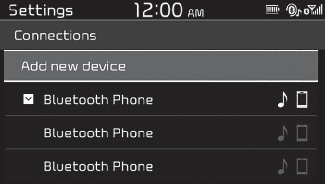
-
Select a phone number.
-
To select a phone number from your favourites list, select Favourites.
-
To select a phone number from your call history, select Call history.
-
To select a phone number from your contacts list that downloaded from the connected mobile phone, select Contacts.
-
-
To end the call, press the [2] button on the control panel to select End.
-
Alternatively, press the Call end button on the steering wheel.
-
Using the favourites list
-
From the Phone screen, press the [1] button to select Favourites.
-
Turn the [TUNE] knob to select the desired contact, and then press the knob to make a phone call.
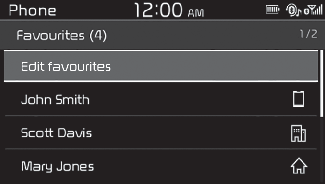
Press the [MENU] button on the control panel to access the following a menu option
-
Delete: Delete favourites items.

-
You can register up to 20 favourites for each device.
-
You must first download the contacts to the system to register favourites.
-
The favourites list saved on the mobile phone is not downloaded to the system.
-
Even if the contact information on the mobile phone is edited, the favourites on the system are not automatically edited. Delete and add the item to favourites again.
-
When you connect a new mobile phone, your favourites set for the previous mobile phone will not be displayed, but they will remain in your system until you delete the previous phone from the device list.
Using your call history
-
From the Phone screen, press the [2] button to select Call history.
-
Turn the [TUNE] knob to select the desired entry, and then press the knob to make a phone call.
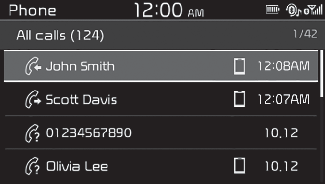
Press the [MENU] button on the control panel to access the following menu options:
-
All calls: View all call records.
-
Missed calls: View only missed calls.
-
Dialled calls: View only dialled calls.
-
Received calls: View only received calls.
-
Download: Download your call history.

-
Some mobile phones may not support the download function.
-
The call history is accessed only when the mobile phone is connected to the system.
-
Calls from restricted IDs are not saved on the call history list.
-
Up to 50 call records will be downloaded per individual list.
-
Call duration and time information will not be displayed on the system screen.
-
Permission is required to download your call history from the mobile phone. When you attempt to download data, you may need to permit the download on the mobile phone. If the download fails, check the mobile phone screen for any notification or the mobile phone’s permission setting.
-
When you download your call history, any old data will be deleted.
Using the contacts list
-
From the Phone screen, press the [3] button to select Contacts.
-
Turn the [TUNE] knob to select the desired group of alphanumeric characters, and then press the knob.
-
Turn the [TUNE] knob to select the desired contact, and then press the knob to make a phone call.
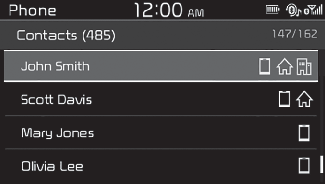
Press the [MENU] button on the control panel to access the following a menu option:
-
Download: Download your mobile phone contacts.

-
Contacts can be downloaded only from the currently connected Bluetooth device.
-
Contacts can be viewed only when the Bluetooth device is connected.
-
Only contacts in the supported format can be downloaded and displayed from the Bluetooth device. Contacts from some applications will not be included.
-
Up to 2,000 contacts can be downloaded from your device.
-
Some mobile phones may not support the download function.
-
Depending on the system’s specifications, some of the downloaded contacts may be lost.
-
Contacts stored both in the phone and in the SIM card are downloaded. With some mobile phones, contacts in the SIM card may not be downloaded.
-
Special characters and figures used in the contact name may not be displayed properly.
-
Permission is required to download contacts from the mobile phone. When you attempt to download data, you may need to permit the download on the mobile phone. If the download fails, check the mobile phone screen for any notification or the mobile phone’s permission setting.
-
Depending on the mobile phone type or status, downloading may take longer.
-
When you download your contacts, any old data will be deleted.
-
You cannot edit or delete your contacts on the system.
-
When you connect a new mobile phone, your contacts downloaded from the previous mobile phone will not be displayed, but they will remain in your system until you delete the previous phone from the device list.
Answering calls
When a call comes in, a notification pop-up window of the incoming call appears on the system screen.
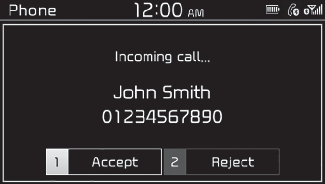
To answer the call, press the [1] button on the control panel to select Accept.
-
Alternatively, press the Call/ Answer button on the steering wheel.
To reject the call, press the [2] button on the control panel to select Reject.
-
Alternatively, press the Call end button on the steering wheel.

-
Depending on the mobile phone type, call rejection may not be supported.
-
Once your mobile phone is connected to the system, the call sound may be output through the vehicle’s speakers even after you exit the vehicle if the phone is within the connection range. To end the connection, disconnect the device from the system or deactivate Bluetooth on the device.
Using options during a call
During a call, you will see the call screen shown below. Press a button to perform the function you want.
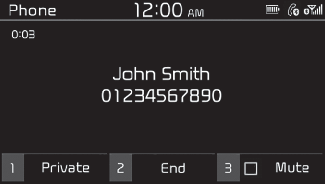
To switch the call to your mobile phone, press the [1] button on the control panel to select Private.
-
Alternatively, press and hold the Call/Answer button on the steering wheel.
To end the call, press the [2] button on the control panel to select End.
-
Alternatively, press the Call end button on the steering wheel.
Press the [MENU] button on the control panel to access the following a menu option:
-
Microphone Volume: Adjust the microphone volume or turn off the microphone so the other party cannot hear you.

-
If the caller information is saved in your contacts list, the caller’s name and phone number will be displayed. If the caller information is not saved in your contacts list, only the caller’s phone number will be displayed.
-
You cannot switch to any other screen, such as the audio screen or the settings screen, during a Bluetooth call
-
Depending on the mobile phone type, call quality may vary. On some phones, your voice may be less audible to the other party.
-
Depending on the mobile phone type, the phone number may not be displayed.
-
Depending on the mobile phone type, the call switching function may not be supported.