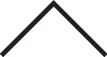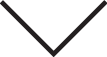LCD Display Modes
|
|
|||||
|---|---|---|---|---|---|
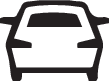 Trip Computer |
 TBT |
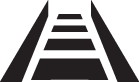 Driver Assist |
 User Settings |
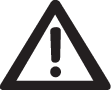 Master warning |
|
|
Up/Down |
Consumption Info |
Route Guidance |
Lane Departure Warning Lane Keeping Assist Intelligent Speed Limit Warning Smart Cruise ControlLane Following Assist |
Driver Assistance |
The Master Warning mode displays warning messages related to the vehicle when one or more systems is not operating normally. |
|
Accumulated Info |
Destination Info |
Door |
|||
|
Drive Info |
Lights |
||||
|
Driving Style |
Sound |
||||
|
Energy Flow |
Driver Attention Warning |
Convenience |
|||
|
TPMS |
Service Interval |
||||
|
Other features |
|||||
|
Language |
|||||
Trip computer mode
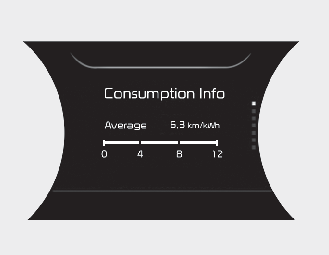
The trip computer mode displays information related to vehicle driving parameters average energy consumption info, tripmeter information and vehicle speed.
* For more details, refer to More Details.
Turn By Turn (TBT) mode
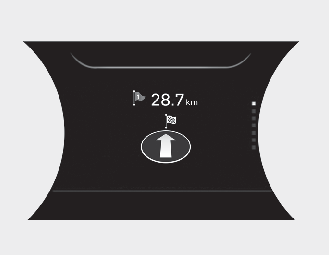
This mode displays the state of the navigation.
Driving Assist mode
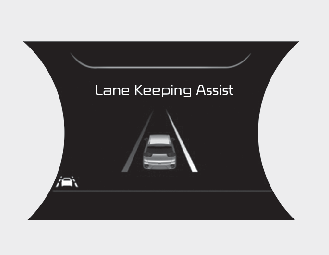
This mode displays the state of :
-
Lane Departure Warning
-
Lane Keeping Assist
-
Intelligent Speed Limit Warning
-
Smart Cruise Control
-
Lane Following Assist
-
Driver Attention Warning
-
Tyre pressure
* For more details, refer to More Details.
* For more details, refer to More Details.
Master warning mode
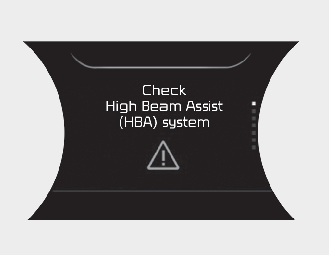
This warning light informs the driver the following situations.
-
Forward Collision-Avoidance Assist malfunction (if equipped)
-
Forward Collision-Avoidance Assist radar blocked (if equipped)
-
Blind-Spot Collision Warning malfunction (if equipped)
-
Blind-Spot Collision Warning radar blocked (if equipped)
-
Lamp malfunction
-
LED headlamp malfunction (if equipped)
-
High Beam Assist malfunction (if equipped)
-
Smart Cruise Control malfunction (if equipped)
-
Smart Cruise Control radar blocked (if equipped)
At this time, a Master Warning icon (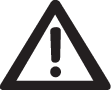 ) will appear beside the User Settings icon (
) will appear beside the User Settings icon ( ), on the LCD display.
), on the LCD display.
If the warning situation is solved, the master warning light will be turned off and the Master Warning icon will disappear.
User settings mode
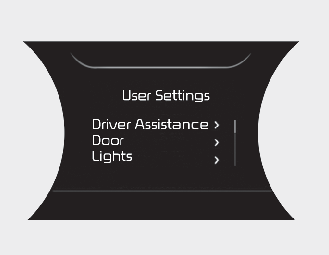
In this mode, you can change the settings of the instrument cluster, doors, lamps, etc.
-
Driver Assistance
-
Door
-
Lights
-
Sound
-
Convenience
-
Service Interval
-
Other features
-
Reset
The information provided may differ depending on which functions are applicable to your vehicle.
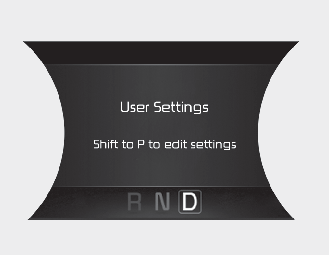
This warning message appears if you try to adjust the User Settings while driving.
For your safety, change the User Settings after parking the vehicle, applying the parking brake and shifting to P (Park).
|
Items |
Explanation |
|---|---|
|
Lane Safety |
The driver is able to choose one of two functions.
* For more details, refer to More Details. |
|
Driver Attention Warning |
To adjust the sensitivity of Driver Attention Warning. * For more details, refer to More Details. |
|
SCC response |
To adjust the sensitivity of Smart Cruise Control. * For more details, refer to More Details. |
|
Leading vehicle departure alert |
To activate or deactivate Leading Vehicle Departure Alert function. * For more details, refer to More Details. |
|
Lane Following Assist |
To activate or deactivate Lane Following Assist function. * For more details, refer to More Details |
|
Forward CollisionAvoidance Assist |
To activate or deactivate Forward Collision-Avoidance Assist. * For more details, refer to More Details. |
|
Forward Collision Warning |
To adjust the initial warning alert time for Forward Collision-Avoidance Assist.
* For more details, refer to More Details. |
|
Blind-Spot Collision Warning Sound |
To activate or deactivate Blind- Spot Collision Warning sound. * For more details, refer to More Details. |
|
Rear Cross-Traffic Collision Warning |
To activate or deactivate Rear Cross-Traffic Collision Warning function. * For more details, refer to More Details. |
|
Speed Limit Warning |
To activate or deactivate Intelligent Speed Limit Warning function. * For more details, refer to More Details. |
* The information provided may differ depending on which functions are applicable to your vehicle.
|
Items |
Explanation |
|---|---|
|
Auto Lock |
|
|
Auto Unlock |
|
* The information provided may differ depending on which functions are applicable to your vehicle.
|
Items |
Explanation |
|---|---|
|
One touch turn indicator |
* For more details, refer to More Details. |
|
Ambient Light Brightness (if equipped) |
To select the brightness of the ambient light. (Level 1 ~ 4) |
|
Ambient Light Color (if equipped) |
To select the color of the ambient light. (White / Grey/ Blue/ Green/ Bronze/ Red) |
|
Head Lamp Delay |
If this item checked, the head lamp delay function will be activated. |
* The information provided may differ depending on which functions are applicable to your vehicle.
|
Items |
Explanation |
|---|---|
|
Parking Distance Warning Volume (if equipped) |
To adjust Parking Distance Warning volume. |
* The information provided may differ depending on which functions are applicable to your vehicle.
|
Items |
Explanation |
|---|---|
|
Seat easy access (if equipped) |
If you change the POWER button from OFF position to the ACC position the driver’s seat will return to the original position. * For more details, refer to More Details. |
|
Utility Mode |
To activate the utility mode. When activated, electric devices in the vehicle is operated using the high voltage battery. * For more details, refer to More Details. |
|
Rear Occupant Alert |
If this item is checked, the Rear Occupant Alert (ROA) display will be activated |
|
Welcome Mirror/Light (if equipped) |
If this item is checked, the welcome mirror/light function will be activated. |
|
Wireless charging system (if equipped) |
If this item is checked, the wireless charging system function will be activated. |
|
Wiper/Lights Display (if equipped) |
If this item is checked, the wiper/lights display will be activated. |
|
Auto rear wiper (in R) (if equipped) |
If this item is checked, the Auto rear wiper function will be activated. |
|
Smart recuperation |
If this item is checked the Smart recuperation function will be activated.When activated, the regeneration level is adjusted automatically according to the current driving situation. * For more details, refer to More Details. |
|
Icy Road Warning |
If this item is checked, the Icy Road Warning function will be activated. |
* The information provided may differ depending on which functions are applicable to your vehicle.
|
Items |
Explanation |
|---|---|
|
Enable Service Interval |
If this item is checked, the Service Interval function will be activated. |
|
Adjust Interval |
If the service interval menu is activated, you may adjust the time and distance. |
|
Reset |
To reset the service interval function. |
If the service interval is activated and the time and distance is adjusted, messages are displayed in the following situations each time the vehicle is turned on.
-
Service in: Displayed to inform the driver the remaining mileage and days to service.
-
Service required: Displayed when the mileage and days to service has been reached or passed.
If any of the following conditions occur, the mileage and number of days to service may be incorrect.
-
The battery cable is disconnected.
-
The fuse switch is turned off.
-
The battery is discharged.
|
Items |
Explanation |
|---|---|
|
Consumption Unit |
To select the Consumption unit |
|
Energy consumption auto reset |
* For more details, refer to More Details. |
|
Temperature Unit |
To select the temperature unit. |
|
Tire Pressure Unit |
To select the tire pressure unit. |
|
Language |
|
* The information provided may differ depending on which functions are applicable to your vehicle.
|
Items |
Explanation |
|---|---|
|
Reset |
You can reset the menus in the User Settings mode. All menus in the User Settings mode are reset to factory settings, except language and service interval. |
 Mode
Mode